O relatório Visão geral da Análise de Backlink é um ótimo lugar para começar a pesquisa competitiva. Insira o domínio do seu concorrente na barra de pesquisa e comece a coletar insights sobre os links além de suas parcerias e domínios de referência mais importantes
Como trabalhar com o relatório
Se o domínio analisado estiver redirecionado para outro, vamos marcá-lo com um rótulo contendo o link para o domínio real (1). Você também pode ver o banner que sugere a análise do novo domínio (2). Essa função permite ver backlinks relevantes para o site do concorrente.
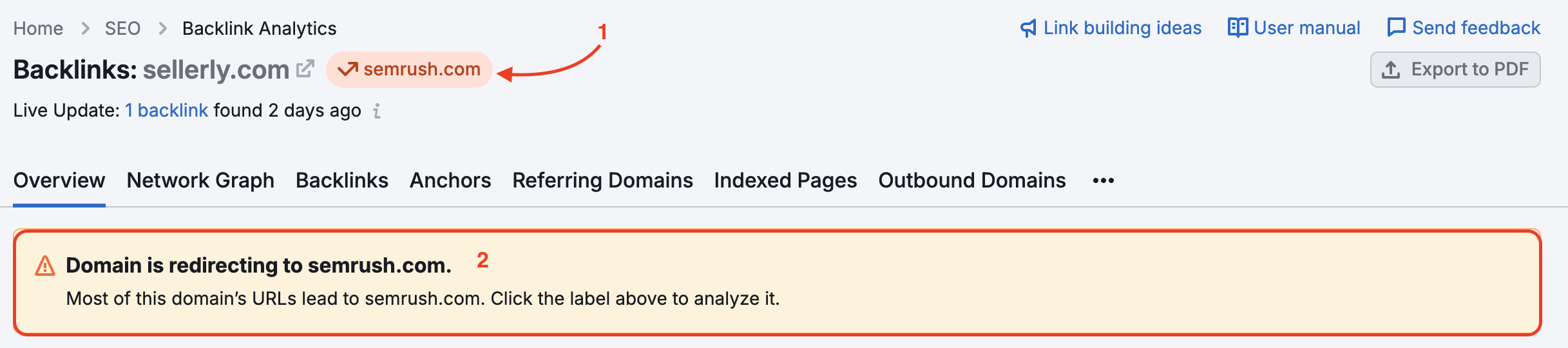
Depois de inserir um domínio, a Semrush reunirá as categorias relevantes sob as quais seu domínio se enquadra. Para ver todas as categorias associadas ao domínio, clique no botão "Mais" ao lado de suas categorias. Essas categorias são determinadas por certos fatores associados ao domínio, como palavras-chave e âncoras.
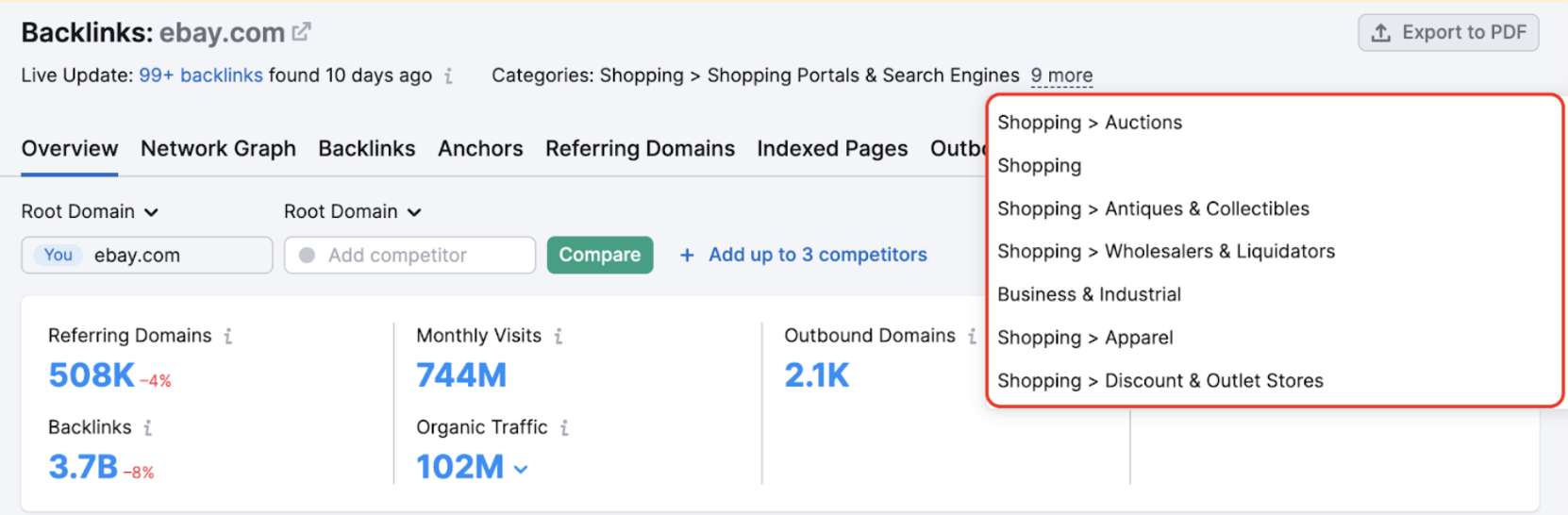
Observe que não há opção de alterar as categorias manualmente – elas são detectadas automaticamente.
As categorias de domínios também estão presentes no widget Authority Score como parte da dica:
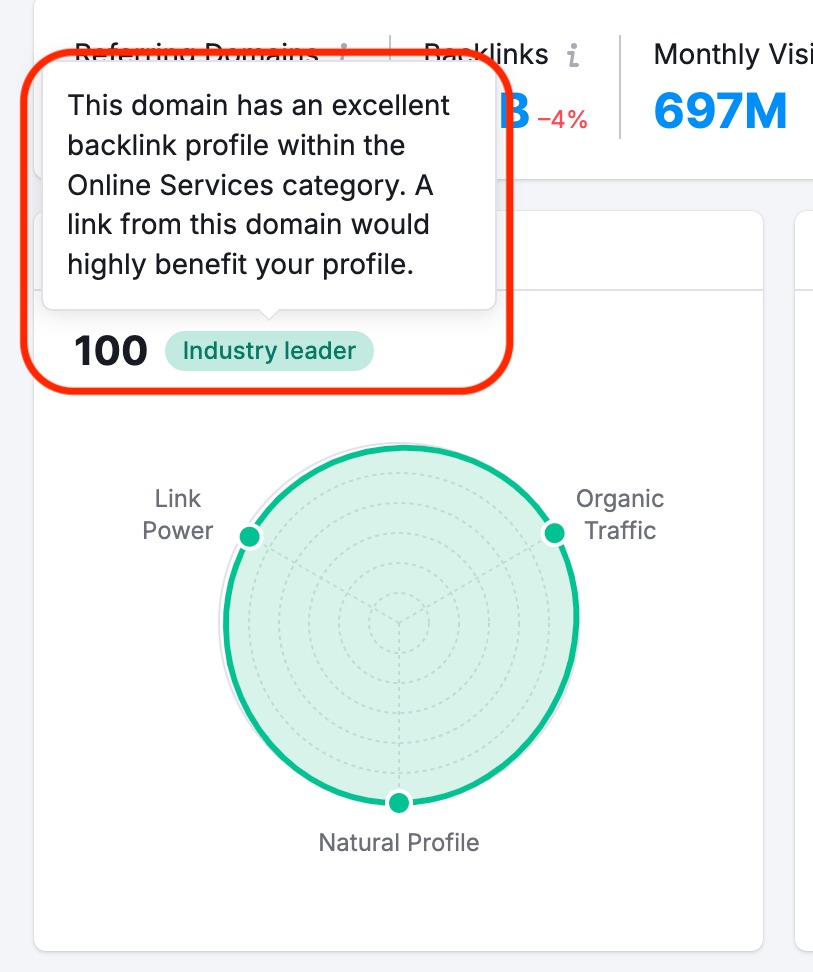
Juntamente com outras métricas de visão geral, você pode ver a Authority Score para cada domínio.
Usamos o Authority Score para mensurar a qualidade e influência dos backlinks de um domínio. Quanto mais altas essas pontuações, mais impactante seria para um site adquirir um backlink do domínio.
A parte superior do relatório Visão geral mostra o total de domínios de referência, backlinks, visitas mensais (com base no Kit de ferramentas de Tráfego e Mercado), tráfego orgânico (fornecido pela Pesquisa orgânica), domínios de saída e pontuação de toxicidade geral do domínio.

É possível clicar em todos os números, e esses links levam ao relatório apropriado:
- Os domínios de referência levam ao relatório Domínios de referência
- O número total de backlinks leva ao relatório Backlinks
- Visitas mensais levarão você à ferramenta Tráfego e Mercado
- O tráfego orgânico leva à Pesquisa orgânica (você precisa selecionar um banco de dados primeiro)
- Os domínios de saída levam ao relatório Domínios de saída
- A Pontuação Geral de Toxicidade abrirá o Backlink Audit existente ou ajudará você a configurar um novo Backlink Audit para esse domínio.
Na parte superior da Visão geral, você verá campos para inserir até 5 domínios. Assim, você tem uma maneira rápida de comparar o domínio que está analisando com seus concorrentes mais próximos por:
- Authority Score
- Total de domínios de referência, backlinks, IPs de referência, visitas mensais (da ferramenta Tráfego e Mercado) e tráfego orgânico (da Pesquisa orgânica)
- Tendência de 12 meses do Authority Score e total de domínios de referência
- Tipos de backlinks e atributos de link
- Principais categorias de domínios de referência
- Domínios de referência por Authority Score
- Principais oportunidades de construção de links (para o domínio “Você” inserido no primeiro campo)
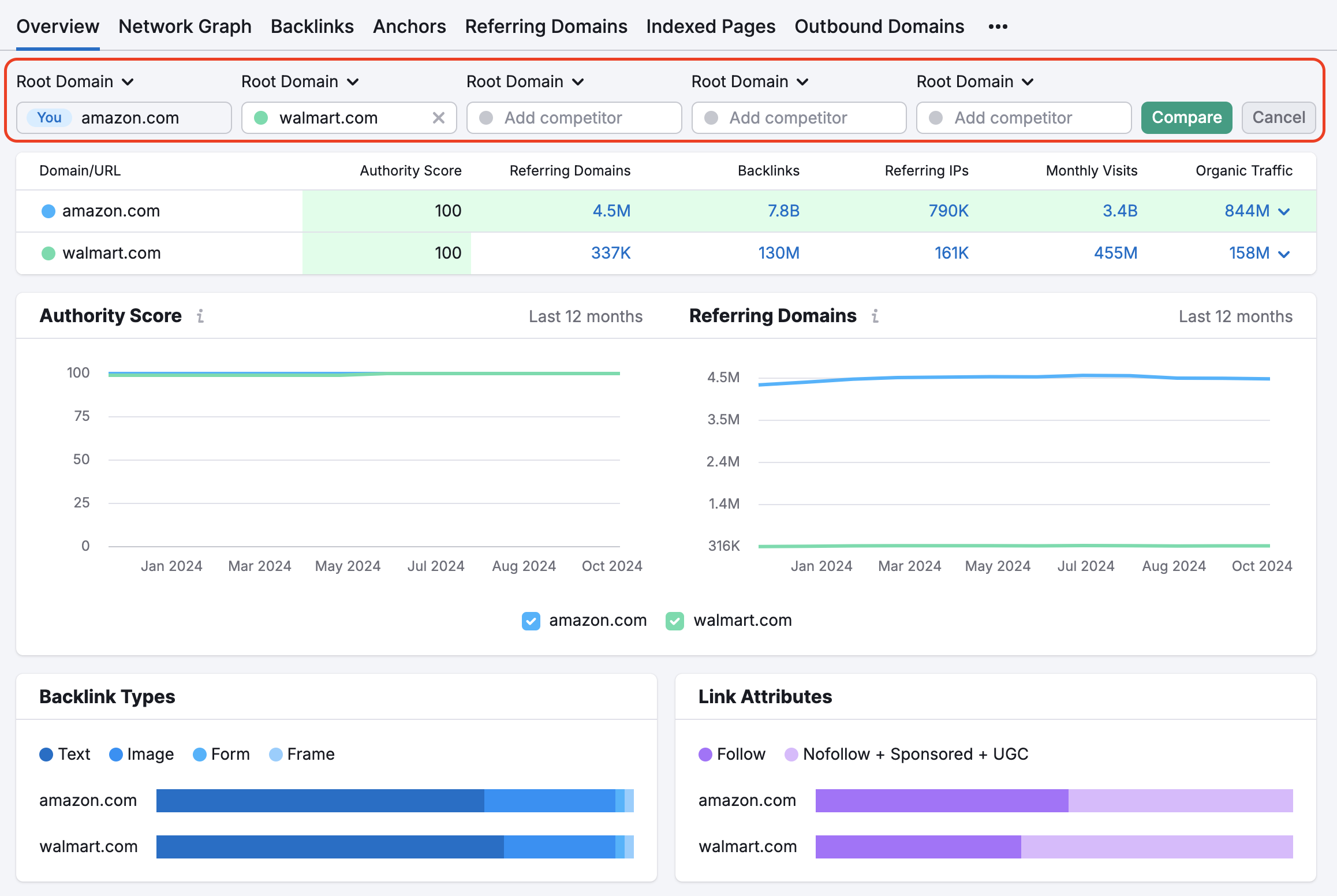
Saiba mais sobre a Authority Score no nosso blog. Todas as oportunidades de construção de links são geradas pela Lacunas nos backlinks. Clique em qualquer um desses widgets para abrir relatórios mais detalhados.
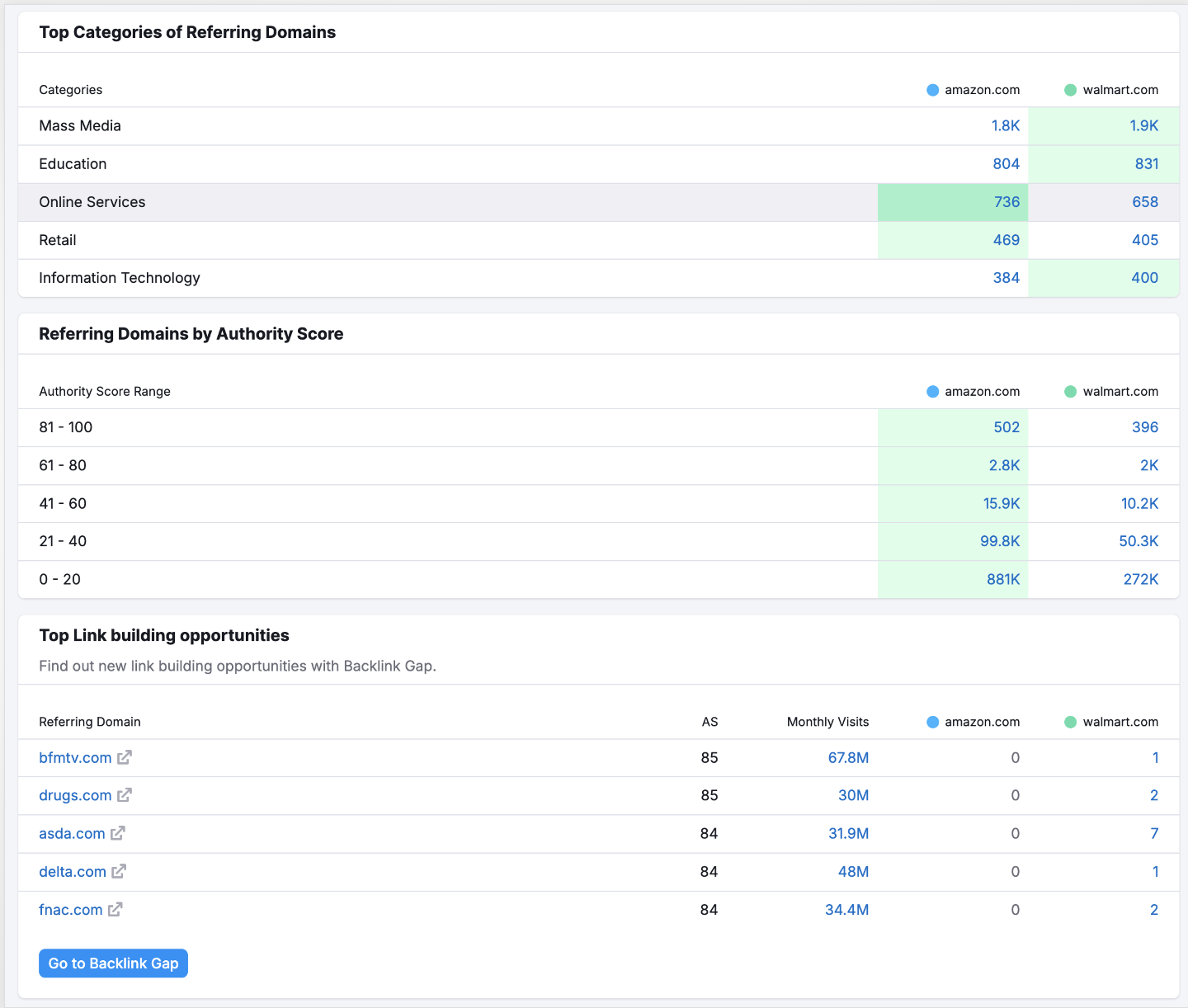
Você pode exportar dados dos relatórios da Análise de backlinks(Visão geral, Backlinks, Âncoras, Domínios de referência, Páginas indexadas, Concorrentes, IPs de referência) para o formato PDF ou pode criar um relatório personalizado usando a ferramenta Meus relatórios. Integre informações de ferramentas da Semrush, do Google Analytics, do Google Search Console e de outras fontes para gerar relatórios PDF personalizados. Personalize esses relatórios para que fiquem adequados à identidade da sua marca e configure atualizações automáticas para automatizar a geração e o envio de relatórios sem dificuldades.
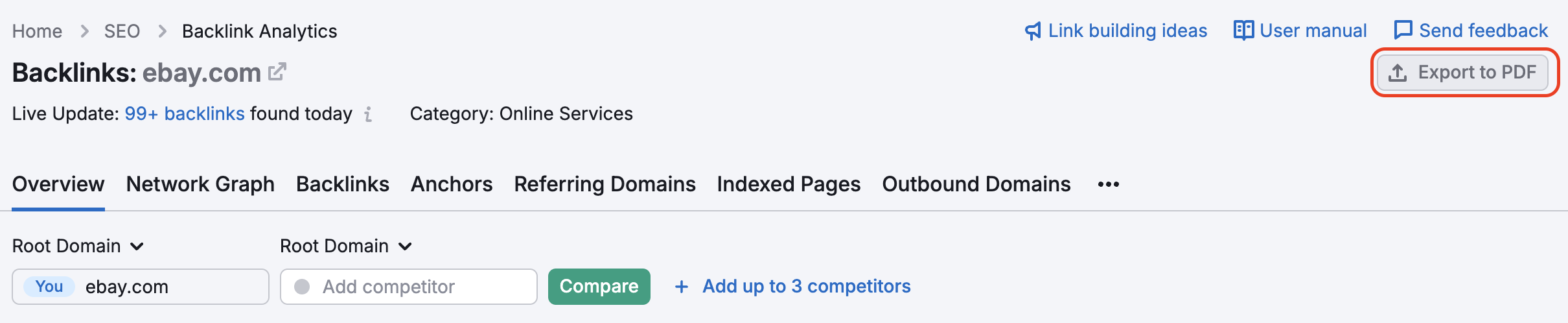
Se você quiser exportar uma lista maior de backlinks de seus concorrentes para um arquivo Excel ou CSV, acesse a aba Backlinks e exporte por lá.
Enviar o relatório por e-mail – disponível para todos os usuários
Agendar o relatório – disponível para todos os usuários
Colocar a sua marca no relatório — disponível com o plano Pro da assinatura do pacote Meus relatórios.
Widgets no relatório
Os widgets no relatório Visão geral fornecem estatísticas sobre as várias qualidades dos backlinks do domínio.
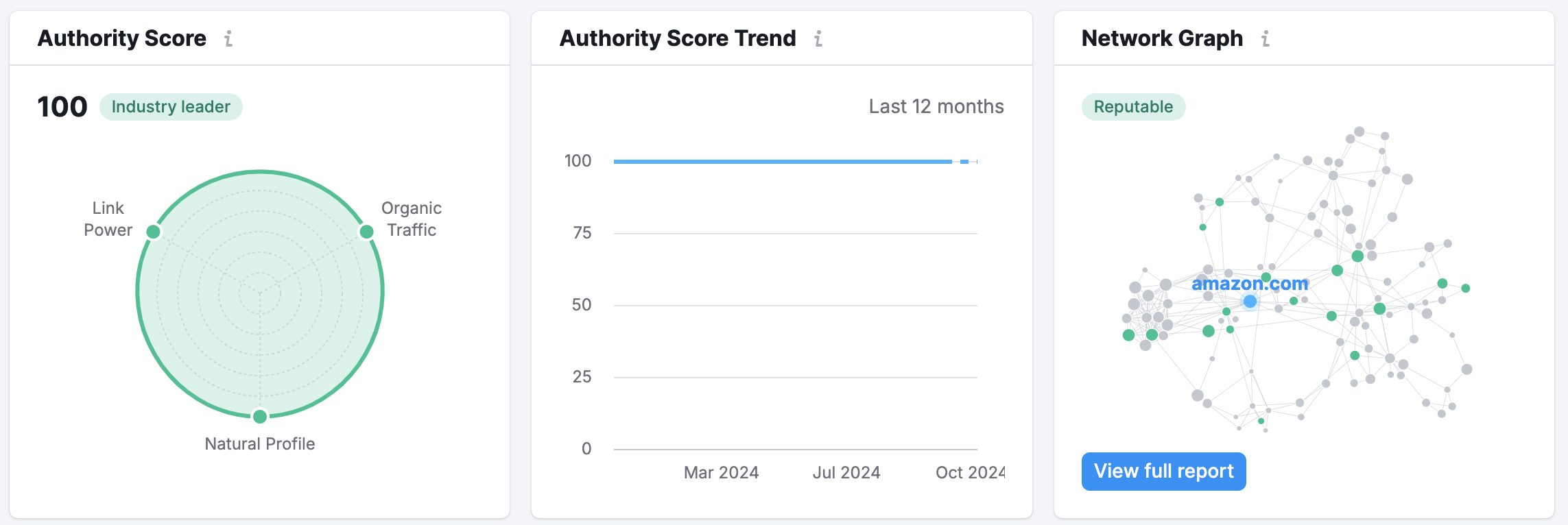
Na parte superior do relatório, você verá esses três widgets. Authority Score é nossa métrica exclusiva que mensura a reputação do domínio. Ela métrica considera o número e a qualidade de seus backlinks, o tráfego de pesquisa orgânica e a autenticidade geral de seu perfil. O widget Tendência do Authority score monitora a mudança do Authority Score ao longo do ano.
O Gráfico de rede gera a rede de backlinks do domínio.
Este widget está relacionado aos domínios de referência que são reunidos e relacionados na aba Domínios de referência. Ele mostra a distribuição dos domínios de referência por categoria. É uma ótima maneira de analisar em qual nicho há interesse para esse site.
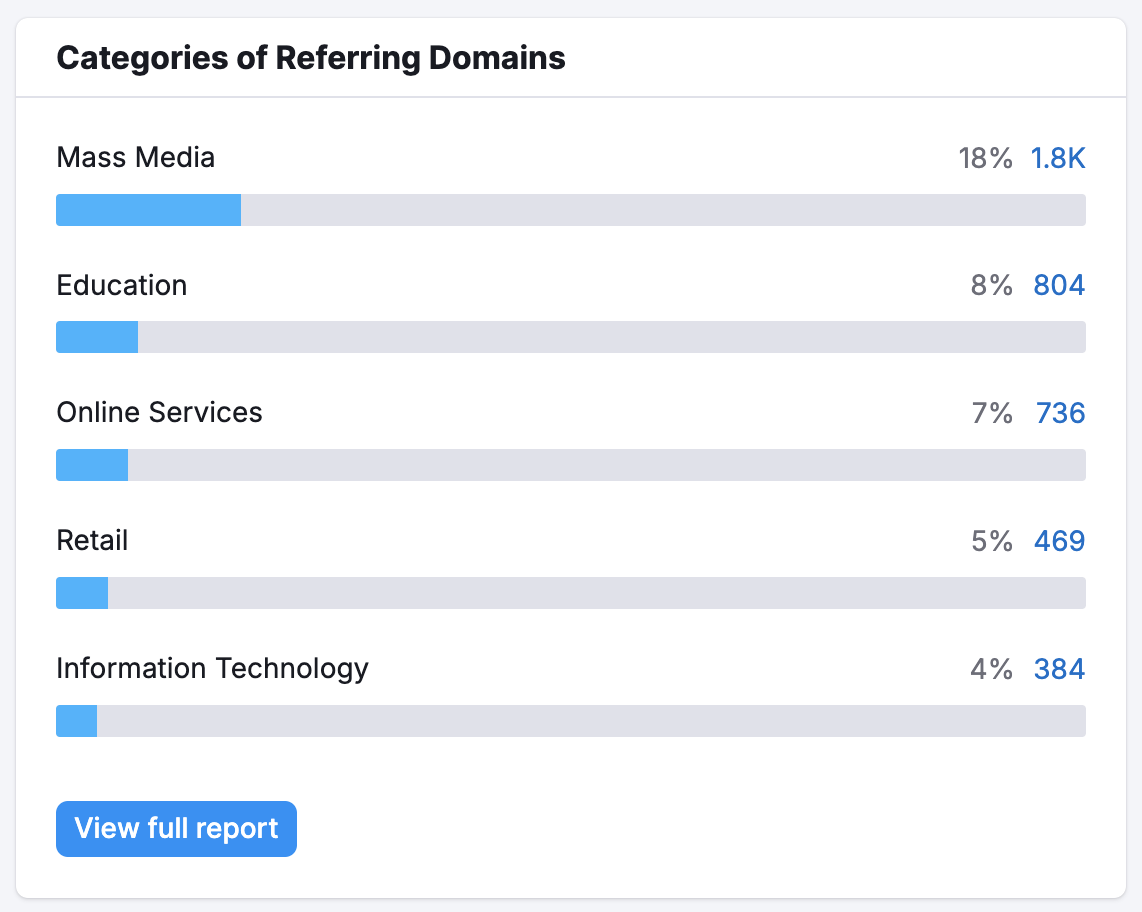
Para sites que vendem produtos ou serviços, é comum ver textos âncoras que refletem seus principais produtos ou tópicos relacionados ao seu mercado. Se você vir isso nos backlinks de seu concorrente, poderá determinar quais produtos eles gostam de promover mais com a construção de links.
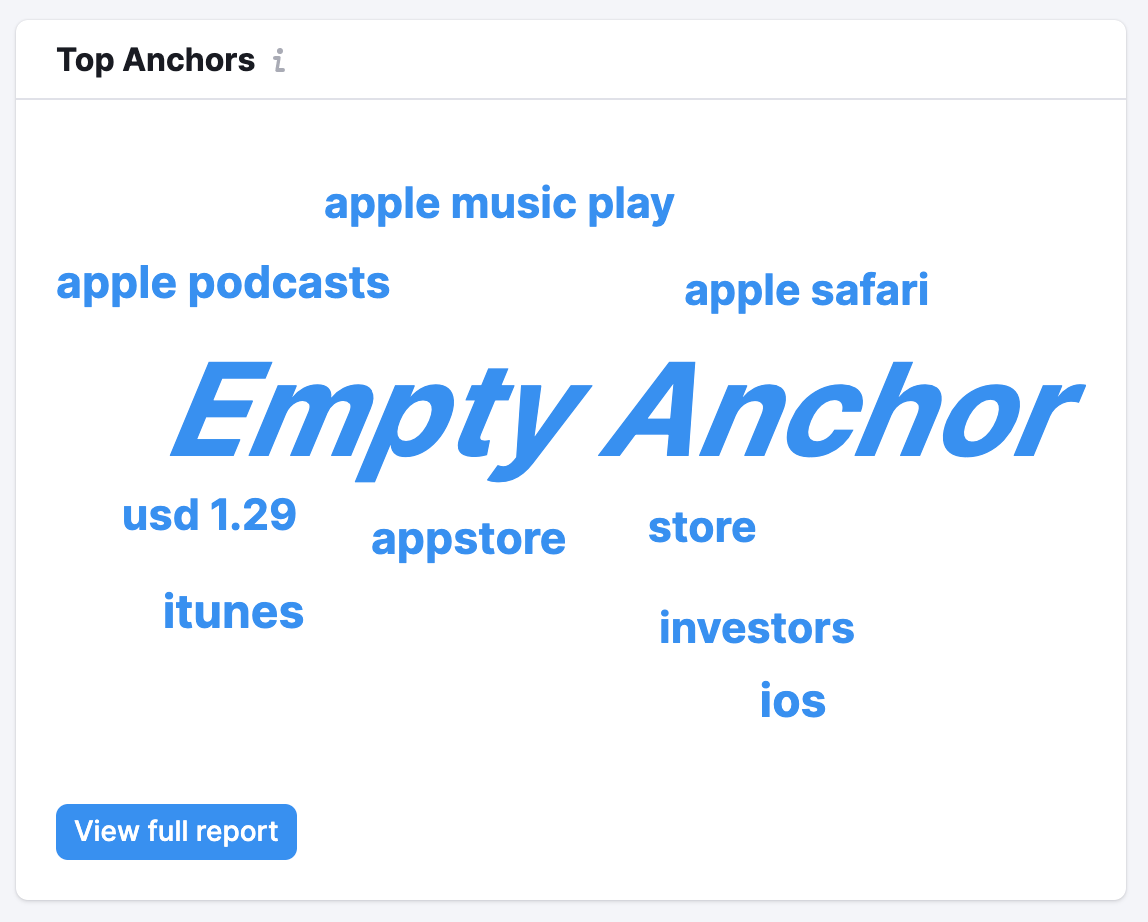
Esse gráfico ajuda a entender a qualidade e força geral do perfil de backlinks do domínio analisado. Quanto mais domínios com um Authority Score alto, melhor.
Se você analisar um concorrente, isso também pode ajudar a identificar oportunidades para a construção de links. Clique no número representando os domínios mais fortes (124 domínios na captura de tela abaixo), e você verá a lista exata deles. Você pode entrar em contato com eles para obter um novo backlink.
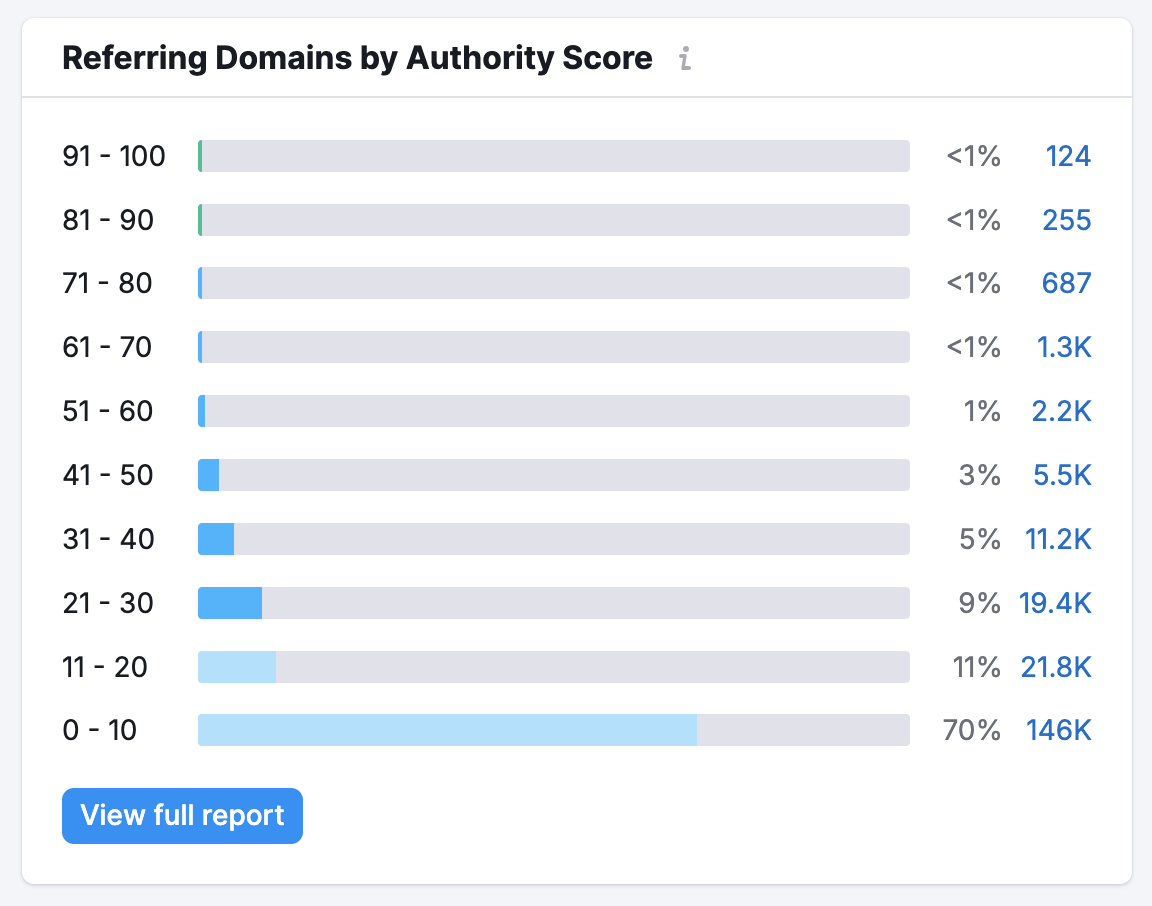
Esse gráfico mostra a distribuição de links de texto, imagem, formulário e quadro.
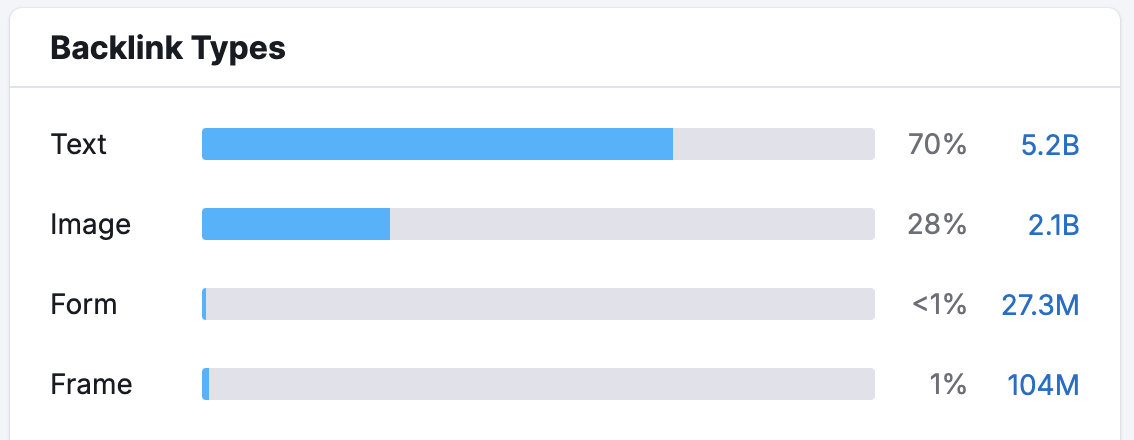
- Links de texto são simplesmente hiperlinks dentro do texto. São as formas mais comuns de links na Internet.
- Links de imagem são hiperlinks com uma tag de imagem incorporada.
- Links de formulário são hiperlinks enviados por uma barra de pesquisa ou outro elemento que os usuários podem modificar inserindo texto.
- Links de quadro são hiperlinks incorporados em quadros HTML, que são divisores na janela do navegador que separam áreas de HTML. Esses tipos de links não são tão comuns quanto links de texto ou de imagem.
Você pode clicar em qualquer uma das barras para acessar um relatório de backlinks pré-filtrado, que relacionada todos os links que compõem essa porcentagem. Aqui você pode determinar se o concorrente tem consideravelmente mais backlinks de imagem do que você.
Ao analisar backlinks de imagem, você pode determinar se deve tentar promover seu produto ou serviço com fotos ou conteúdo visual melhores para adquirir mais links de imagem para seu domínio. Imagens de alta qualidade e compartilháveis podem ser uma estratégia eficaz para produtos de consumo de comércio eletrônico, então use esses dados para se comparar aos concorrentes.
Logo abaixo do gráfico de barras Tipos de backlinks está a distribuição de Atributos de link dos backlinks. Esses diferentes atributos afetam o impacto que um link terá no SEO de um site.
Links follow são simplesmente hiperlinks regulares que não têm o atributo “nofollow”. Esses links informam aos rastreadores de pesquisa que devem segui-lo e, portanto, aumentam o SEO do site ao qual o link leva, comunicando confiança e impactando rankings orgânicos.
Links nofollow incluem um atributo “nofollow” no código do link. Esses links enviam usuários para outro site se clicados, mas recomendam que os bots dos mecanismos de pesquisa não rastreiem o link. Portanto, um link nofollow transmite menos sinal de confiança que ajudaria o SEO do site ao qual o link leva. Atributos nofollow são comumente aplicados por webmasters em qualquer link pago, conteúdo gerado por usuários ou seções de comentários de sites.
Existem várias razões pelas quais você gostaria que links externos de seu site fossem nofollow, principalmente como um meio de evitar que outras pessoas abusem de seu site somente pelos backlinks, o que provavelmente acabaria prejudicando o SEO do seu site. Você pode ler o infográfico do Search Engine Land sobre a tag rel="nofollow", que explica mais por que webmasters usariam usar a tag.
Os últimos dois tipos de links são, tecnicamente, subcategorias de links nofollow: Patrocinados e Conteúdo gerado por usuários (UGC, na sigla em inglês). Links patrocinados são links em um site criados como parte de um anúncio, patrocínio ou outro tipo de link pago.
Links UGC são links que vêm de conteúdo gerado por usuários. Geralmente é o caso com comentários de páginas da web ou postagens em fóruns
Esses dois últimos atributos de link foram lançados pelo Google em setembro de 2019 como uma maneira de o mecanismo de pesquisa entender melhor a natureza dos links. Saiba mais sobre o lançamento e impacto aqui.
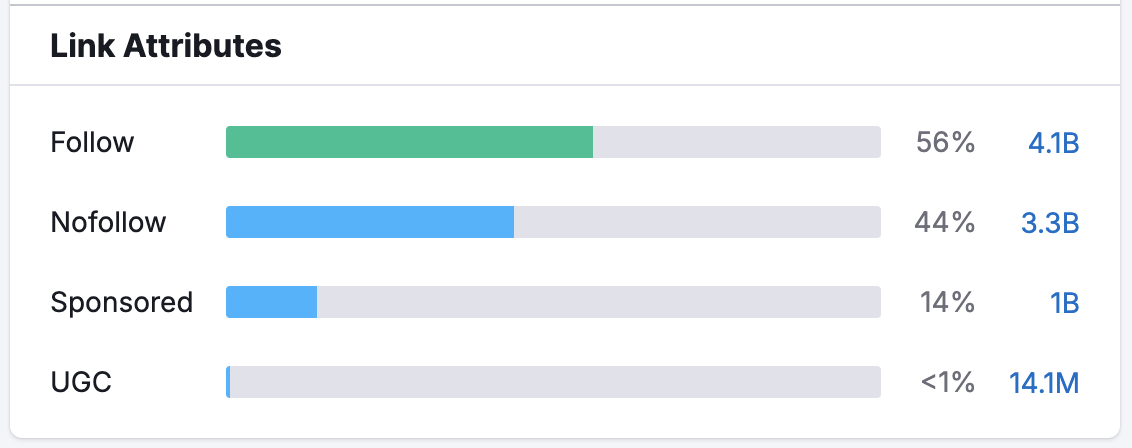
Esse gráfico exibe domínios de referência novos, perdidos e o número total de domínios de referência com link para um domínio analisado. É fácil monitorar suas iniciativas de construção de links e acompanhar o crescimento do seu domínio ao longo do tempo ou entender se um concorrente amplia ou reduz suas iniciativas de construção de links.

Você pode ver quantos novos domínios colocaram um link para seus concorrentes recentemente se selecionar a caixa de seleção “Novos”. Com a caixa de seleção “Perdidos”, você pode descobrir de quantos domínios todos os backlinks foram perdidos.
No widget, você vê a tendência, mas o relatório completo fornece a lista de domínios novos ou perdidos ao aplicar o filtro correspondente. Dessa forma, você pode identificar parcerias novas ou antigas dos concorrentes para usá-las ao seu favor.
Você pode ver quantos backlinks novos seus concorrentes construíram recentemente ao inserir o domínio dele e marcar a caixa de seleção “Novos”. Isso pode dizer se você precisa priorizar suas iniciativas de construção de links para alcançar ou se manter à frente dos concorrentes.
Com a caixa de seleção “Perdidos”, você pode encontrar backlinks que a concorrência costumava ter, mas que agora desapareceram por algum motivo. Esses links perdidos dos concorrentes podem ser grandes oportunidades de construção de links, e você pode entrar em contato com os proprietários para tentar conseguir esse link para o seu próprio site.
2. Encontre seus backlinks perdidos recentemente
Se você inserir seu próprio domínio aqui, também poderá ver quantos backlinks seu domínio perdeu recentemente. Se você achar que algum backlink foi removido por engano, deverá entrar em contato novamente com o site de referência e pedir a restauração do link perdido.
Para ver os links específicos que foram perdidos, acesse o relatório Backlinks e use o filtro de backlinks “perdidos”. Em seguida, a tabela preencherá os links que a Semrush não vê mais apontando para o domínio consultado.
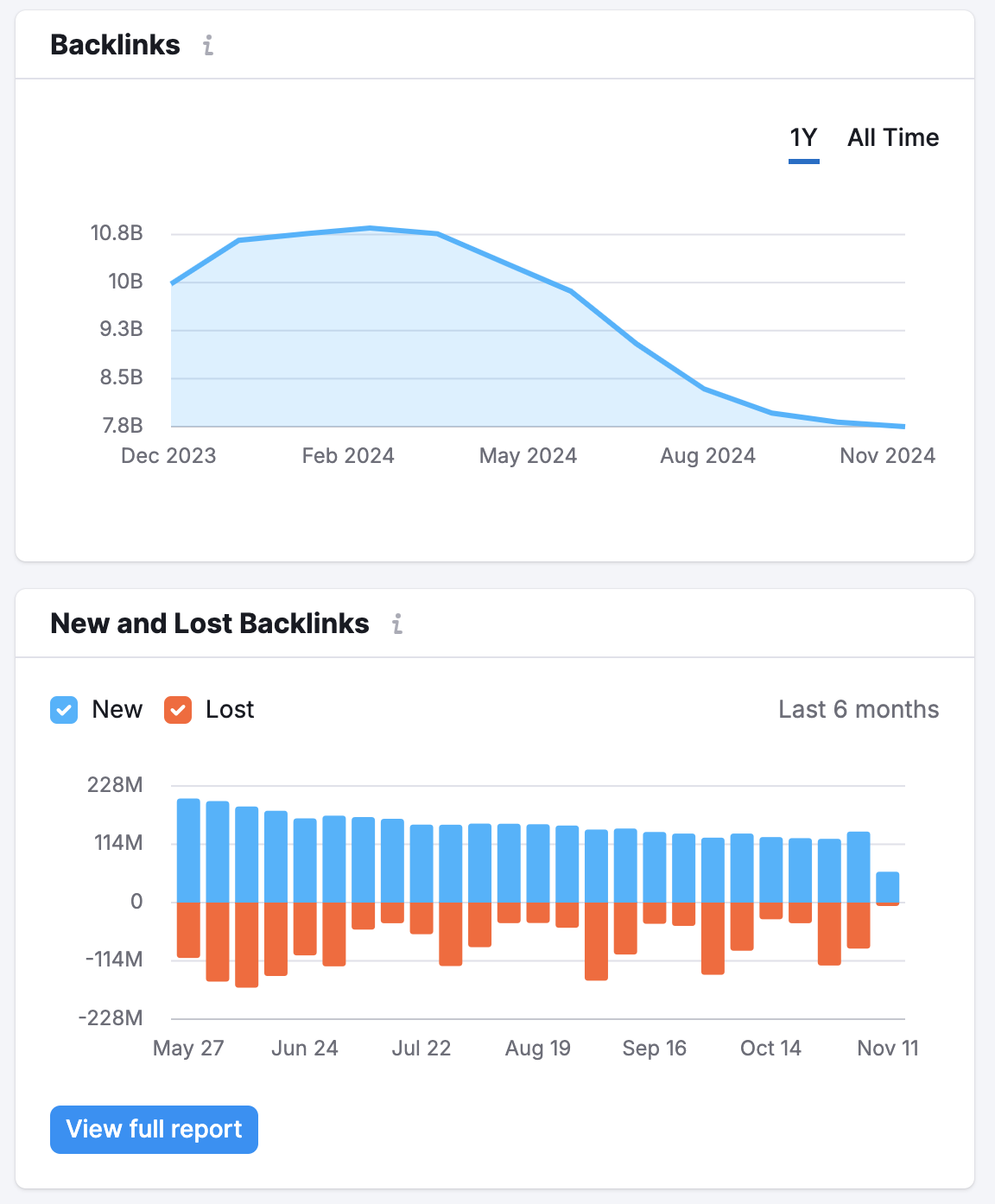
Esse gráfico de pizza exibe a Distribuição TLD (domínio de alto nível). Certos tipos de TLDs, como .gov, .edu e .net, têm diferentes pesos em relação à transmissão de sinais de confiança para SEO por meio de seus backlinks.
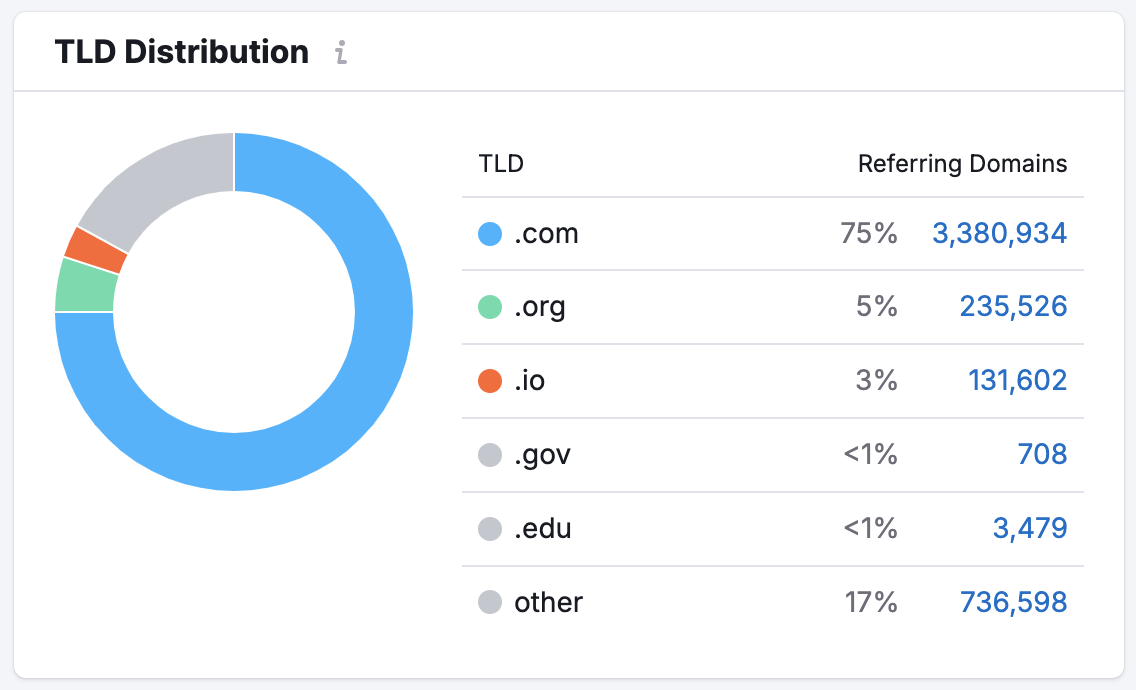
Na captura de tela acima, os TLDs que enviaram mais links foram “.com”, seguidos por “outros” e, em seguida, os TLDs “.de”. Clicar em qualquer um dos números azuis na tabela levará você a um relatório de Domínios de referência filtrado.
Com esse relatório, você pode determinar se seus concorrentes têm uma estratégia para adquirir links de sites educacionais (.edu) ou governamentais (.gov) confiáveis.
Se tiverem, pode ser uma boa estratégia para você adotar para seu próprio site. Para ver todos os domínios .edu ou .gov que com links para um concorrente, use o relatório Domínios de referência e adicione um filtro Incluir - Zona - edu ou Incluir - Zona - gov.
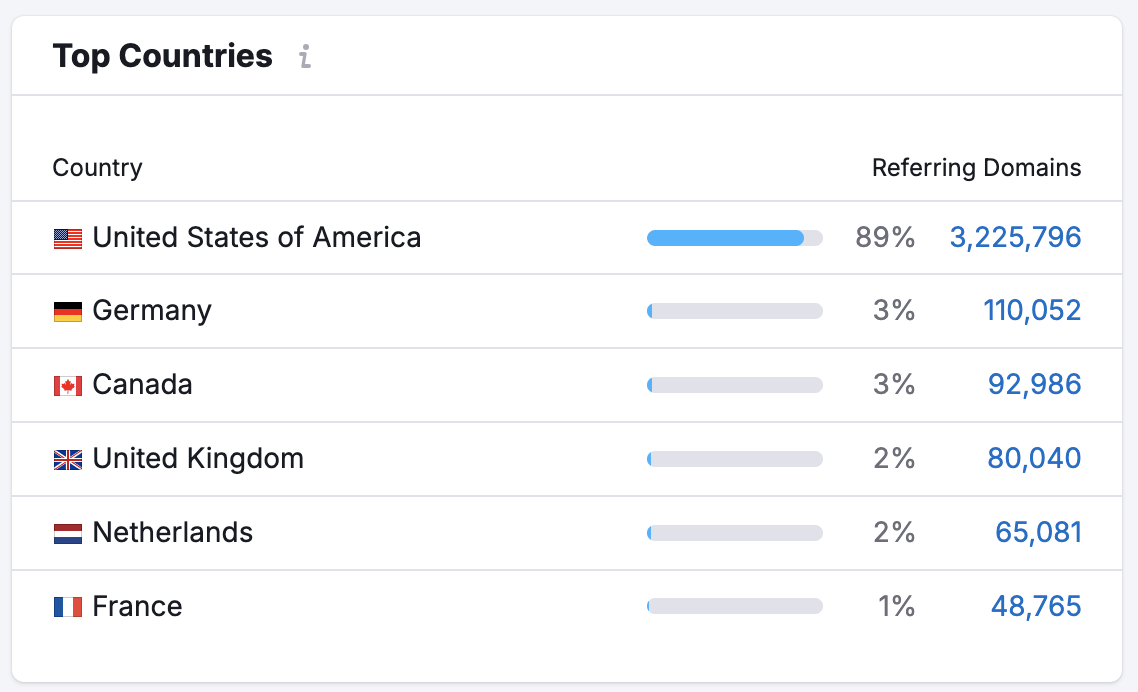
Isso mostrará todos os domínios que a Semrush encontrou que têm link de um dado país para o domínio consultado.
Use esse relatório para analisar o escopo internacional da estratégia de RP ou de construção de links de um concorrente. Se ele tiver muitos links de um país estrangeiro no qual você sabe que ele não faz negócios, talvez ele tenha comprado links baratos de uma empresa online que vende links falsos no exterior. No entanto, se ele tiver um número alto de links de países europeus que têm mercado para seu produto ou serviço, então você pode considerar segmentar esses países em suas iniciativas online também!
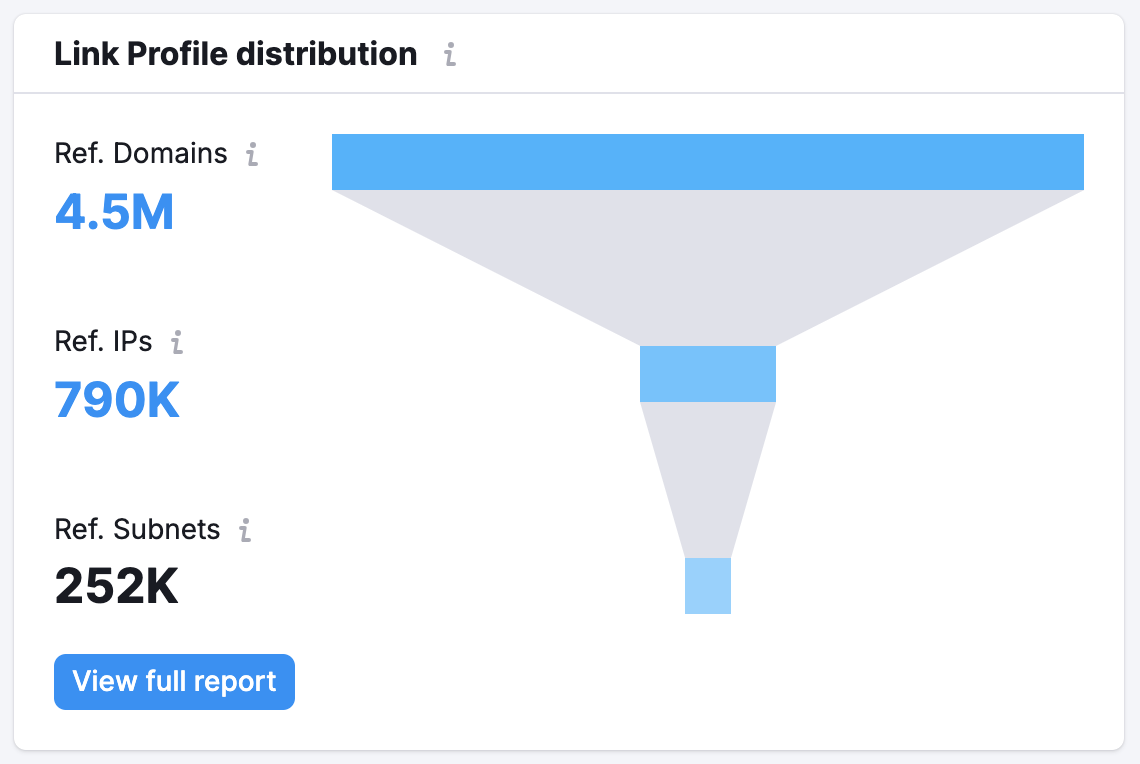
Esse widget mostra a lista de sites com um perfil de backlinks similar. Eles podem ser considerados concorrentes desse domínio, e o link para o relatório completo levará você à aba Concorrentes da Análise de backlinks.
A tabela Perfis similares é calculada com base no número de domínios de referência que apontam para cada concorrente e o número de domínios de referência comuns entre os dois concorrentes (o domínio consultado e o domínio na tabela). Se os sites tiverem um grande número de domínios de referência comuns, podem ser considerados concorrentes.
Se você analisar seu site na Visão geral de backlinks:
Usando o widget, você descobrirá seus concorrentes mais próximos. Você analisa tudo sobre o perfil de backlinks deles, avalia os domínios de referência, encontra as principais parcerias, páginas indexadas para o conteúdo mais atraente e âncoras para identificar os tópicos mais populares associados aos links deles.
Se o seu site oferece produtos ou serviços semelhantes aos da concorrência, você pode tentar obter uma parceria semelhante por meio de uma campanha de contato.
Se você analisar o site de um concorrente:
Se você está trabalhando em um site mais novo que ainda não tem muitos links, basta inserir outro site do seu setor na barra de pesquisa. Depois, pegue a lista dos principais concorrentes dele e procure todos os backlinks no seu nicho que você pode tentar obter.
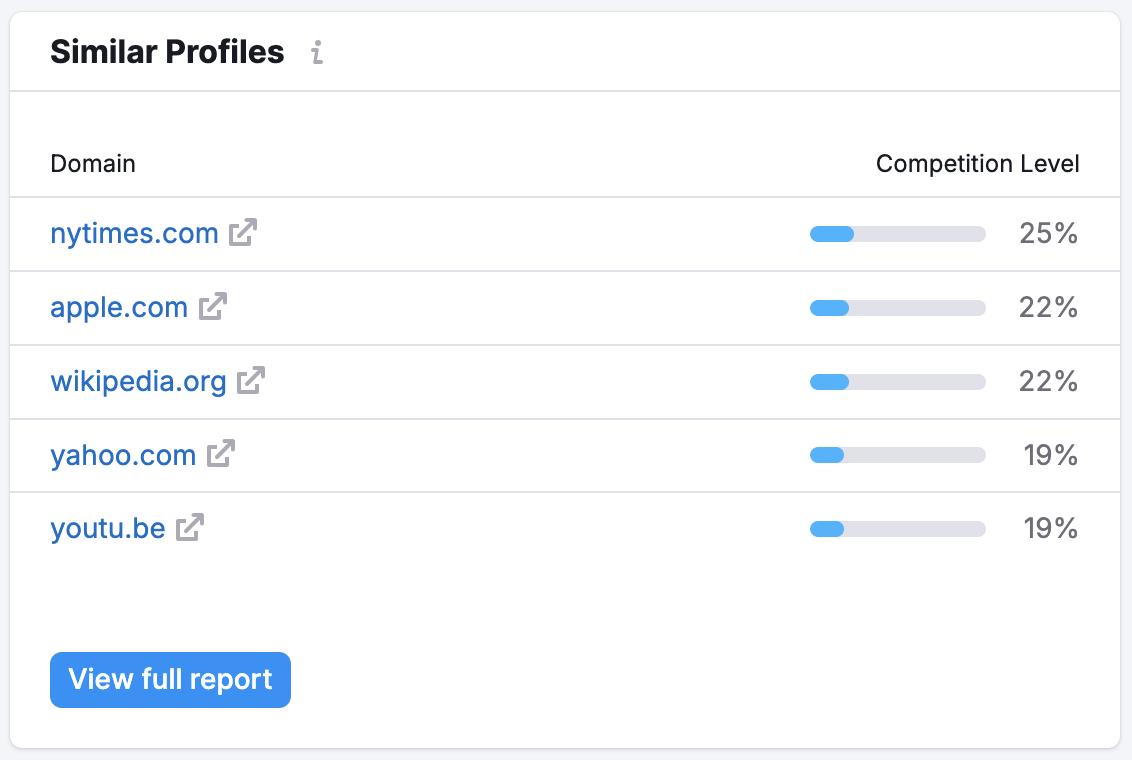
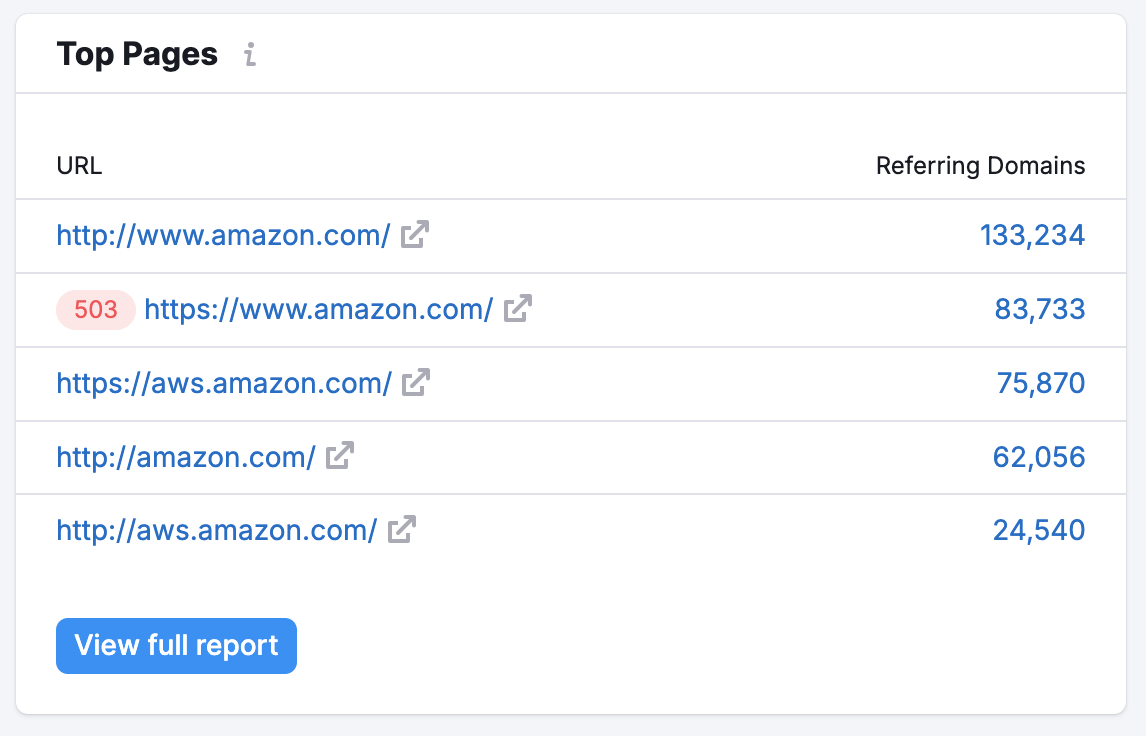
Usando a tabela, é fácil verificar o conteúdo no site do concorrente que atraiu mais backlinks. Isso ajudará se você precisar de ideias para sua campanha de construção de links ou simplesmente para ampliar o número de tópicos em seu site. Quando um site tem um número alto de backlinks, significa que o conteúdo é valioso e confiável entre os usuários da Internet e outros sites, então esse é o tipo de conteúdo que você deve planejar ter em seu site.
O botão do relatório completo levará você ao relatório Páginas indexadas de backlinks.
Você também pode configurar diretamente uma Backlink Audit para o domínio que está estudando clicando no botão na parte superior da Visão geral.
Dica: siga estes passos para configurar a Backlink Audit para ajudar a configurar sua primeira auditoria.

Isso ajudará você a acumular todos os seus backlinks da Semrush, do GSC e do Majestic (se você tiver uma conta do Majestic) em um só lugar.
Após todos os seus backlinks serem coletados, a Semrush procurará backlinks potencialmente tóxicos e ajudará você a removê-los por meio de e-mails de contato (enviados diretamente para os proprietários dos sites) ou criando um arquivo de rejeitados para enviar ao Google. Qualquer uma das ações ajudará você a evitar uma possível penalidade do Google.
Se você já tiver uma Backlink Audit configurada para esse domínio, poderá ver a Pontuação de Toxicidade Geral da Backlink Audit e ir diretamente ao seu projeto no menu suspenso.
