Como desconectar suas contas de redes sociais da Semrush
Ao conectar suas contas de redes sociais às nossas ferramentas, você pode integrar seus dados reais de redes sociais com as análises da Semrush. Caso você conecte a conta de rede social errada, é fácil desconectá-la para conectar a conta correta.
Se você tem a conta correta conectada, mas não está funcionando, pode tentar desconectar a conta, reconectar a conta e, em seguida, atualizar o Semrush para solucionar problemas.
1. Acesse sua campanha do Social Poster.
2. Nas Configurações no canto superior direito, acesse “Perfis”.
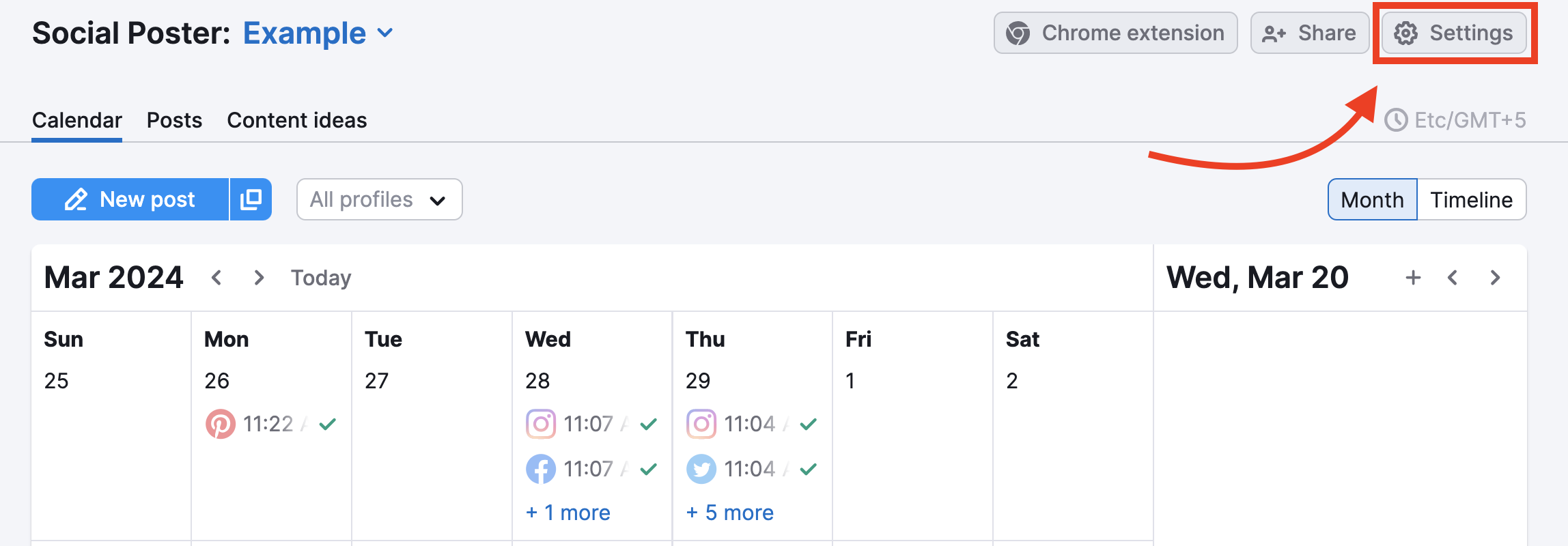
3. Para desconectar sua conta de rede social, clique na lixeira ao lado da rede social pertinente.
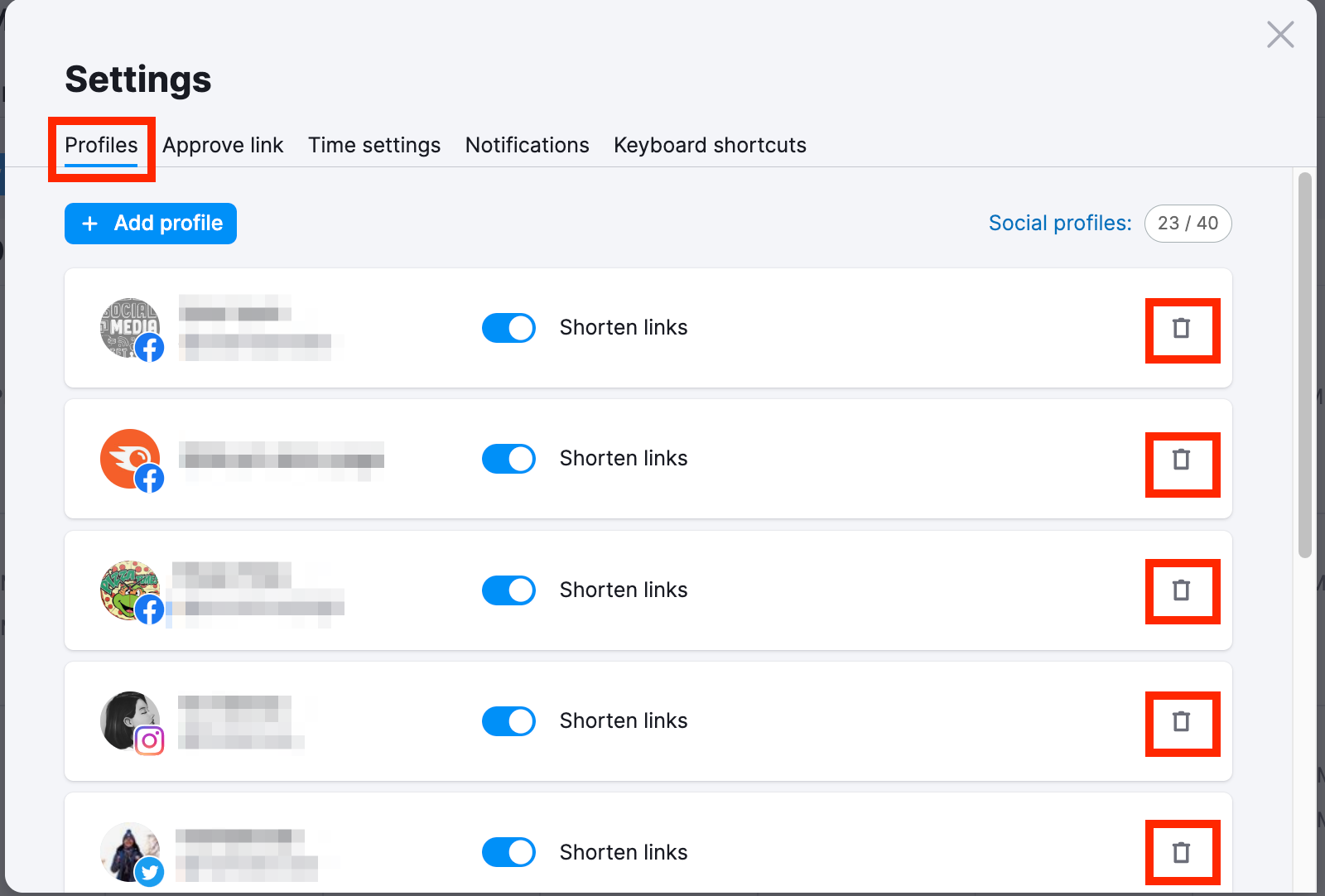
4. Para revogar o acesso da Semrush aos seus dados de redes sociais, acesse a seção de integrações de negócios do seu perfil de rede social (você pode encontrá-la nas Configurações do seu perfil empresarial do Facebook, por exemplo) e remova a Semrush da lista de integrações.
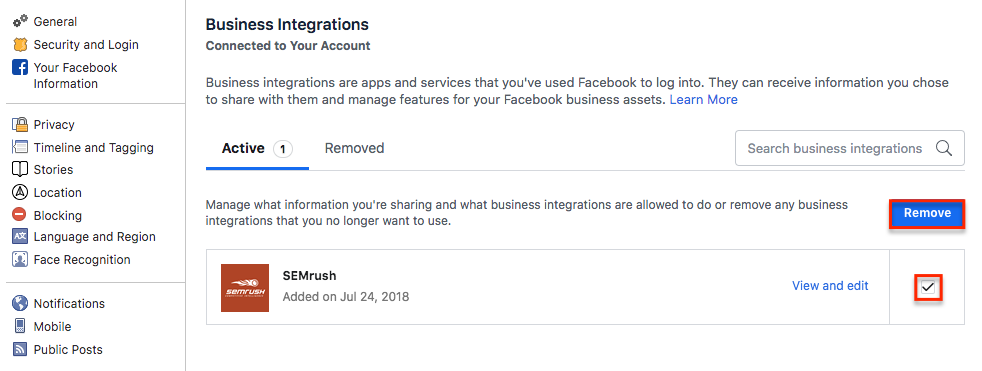
Como você não precisa conectar redes sociais para rastrear páginas no Social Tracker, esse processo é relativamente simples.
Se você precisar alterar redes sociais de concorrentes ou as suas na ferramenta, acesse a campanha do Social Tracker e abra a engrenagem de configurações no canto superior direito.
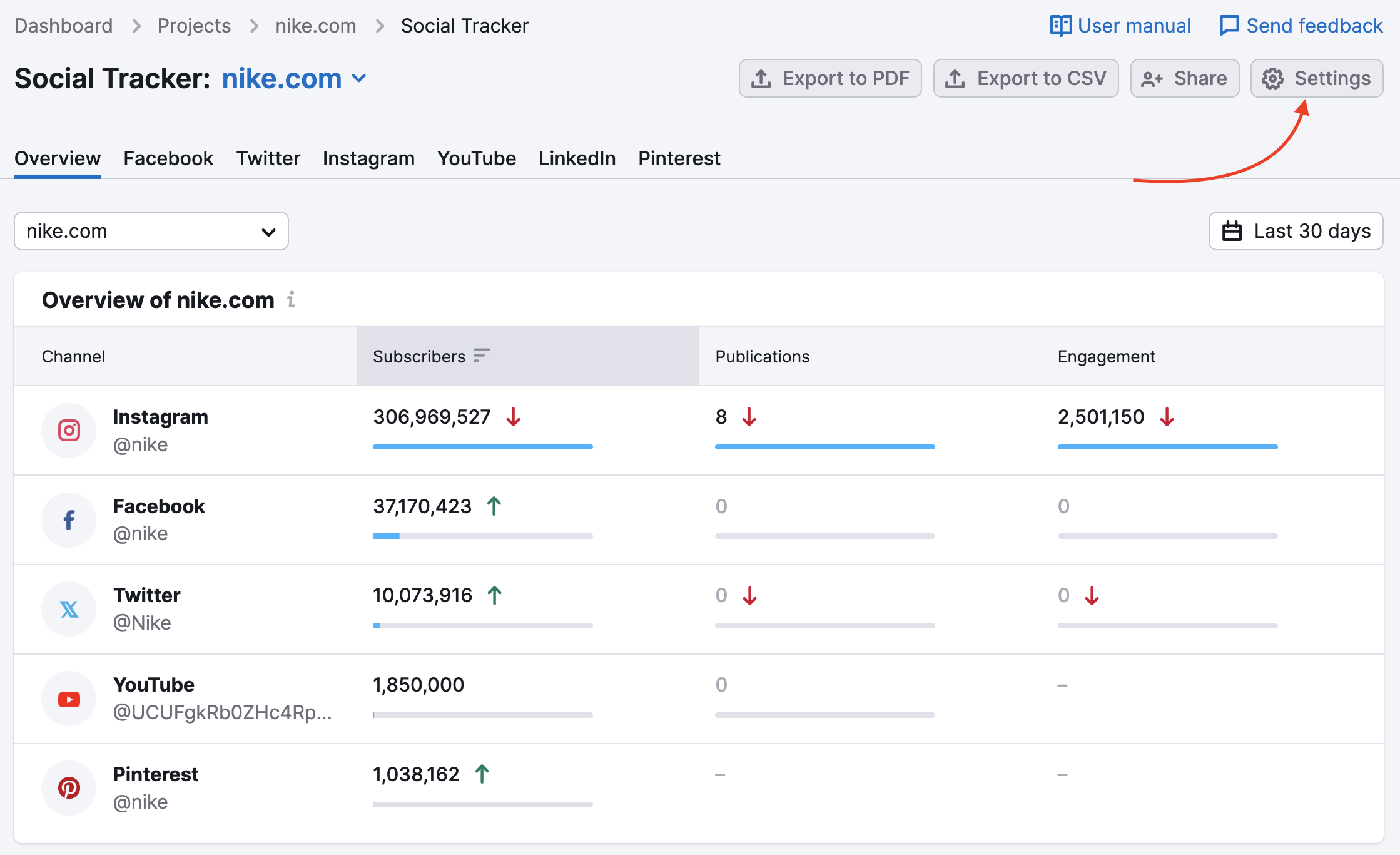
Para substituir uma conta de rede social:
Escolha uma empresa e selecione a opção “Editar”. Em seguida, escolha uma rede social que você precisa substituir, abra a janela pop-up clicando na seta e selecione “Redefinir”.
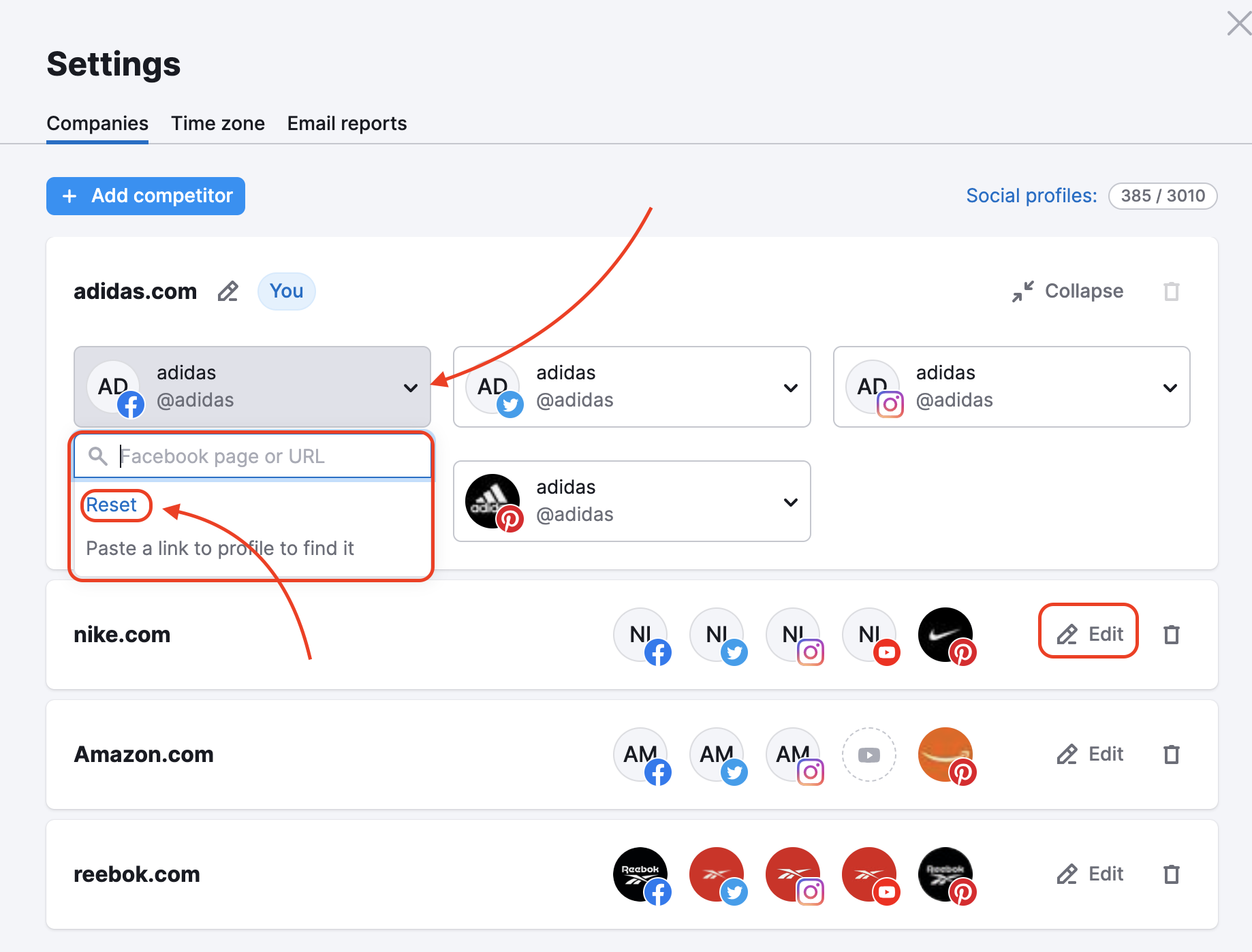
Parar de rastrear todas as redes sociais da empresa:monitoramento
Há uma lista de empresas que você está rastreando (incluindo a sua marcada como “Você”) na aba Empresas nas Configurações. Para excluir uma das empresas, clique no ícone da lixeira (exceto a sua). Para remover sua própria empresa (no exemplo abaixo, adidas.com), defina outra empresa como a sua antes.
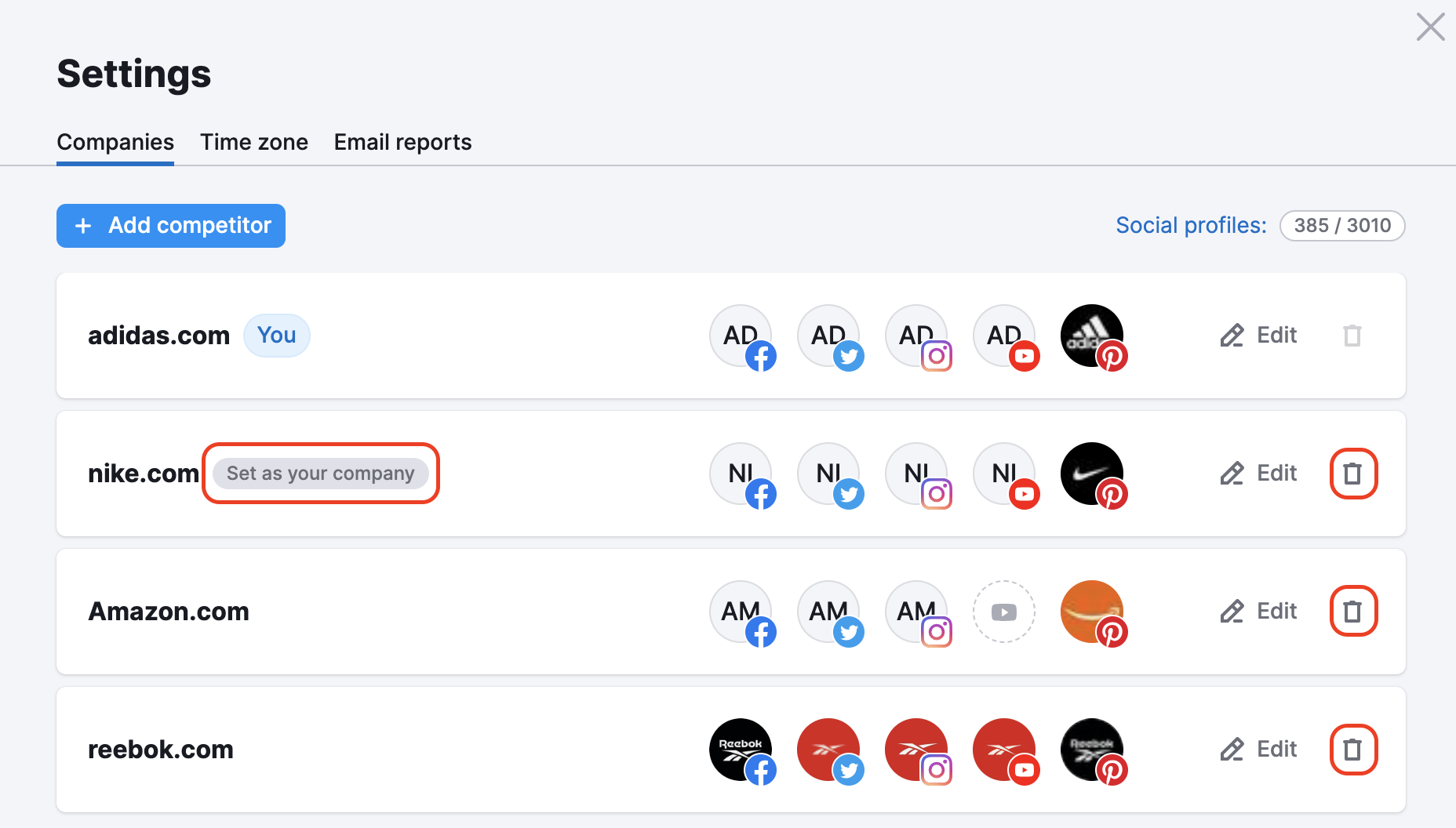
Após remover o acesso, você ficará livre para conectar outra conta de rede social à ferramenta.