Your client’s success is your agency’s success. However, much depends on how you present your progress. That’s why reporting is such an important part of your agency’s process.
If you have already used Semrush to pitch to your prospects, you should have no problem in drawing up a nice PDF with the help of My Reports. If not, please refer to the My Reports user manual.
Start by creating a new report and labeling it with your customer’s logo, or just clone the report you used for pitching your business to this client to show the difference your work makes.
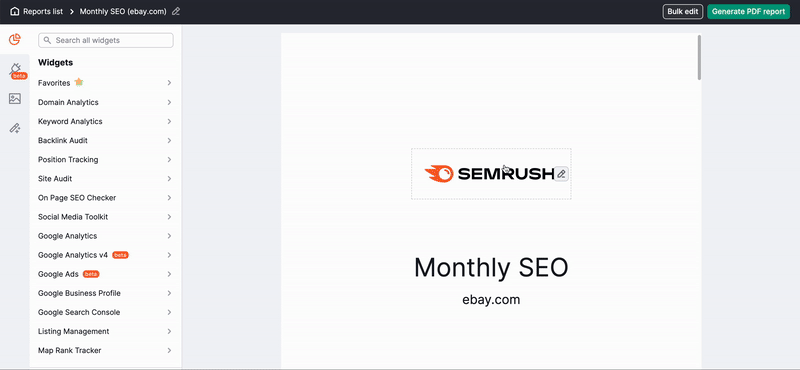
Now you can start adding the widgets. My Reports manager contains a wide choice of widgets that pull data from Semrush tools in the form of easy-to-understand graphs and charts. Below you’ll find samples that illustrate the main metrics to be reported. Feel free to choose other widgets based on your current customer’s business goals.
Overall Success
If you have your client’s Google Analytics and Google Search Console connected to your Semrush account, start with a brief overview of the company goals and insert overview widgets from Google Analytics and Google Search Console into your report.
SEO Progress
After your first impression is made, get down to the details with widgets from our top SEO tools. If your aim was website optimization, it would be beneficial to highlight:
Your customer’s website keywords and rankings (Organic Research widgets):

It’s overall health (Site Audit widgets):
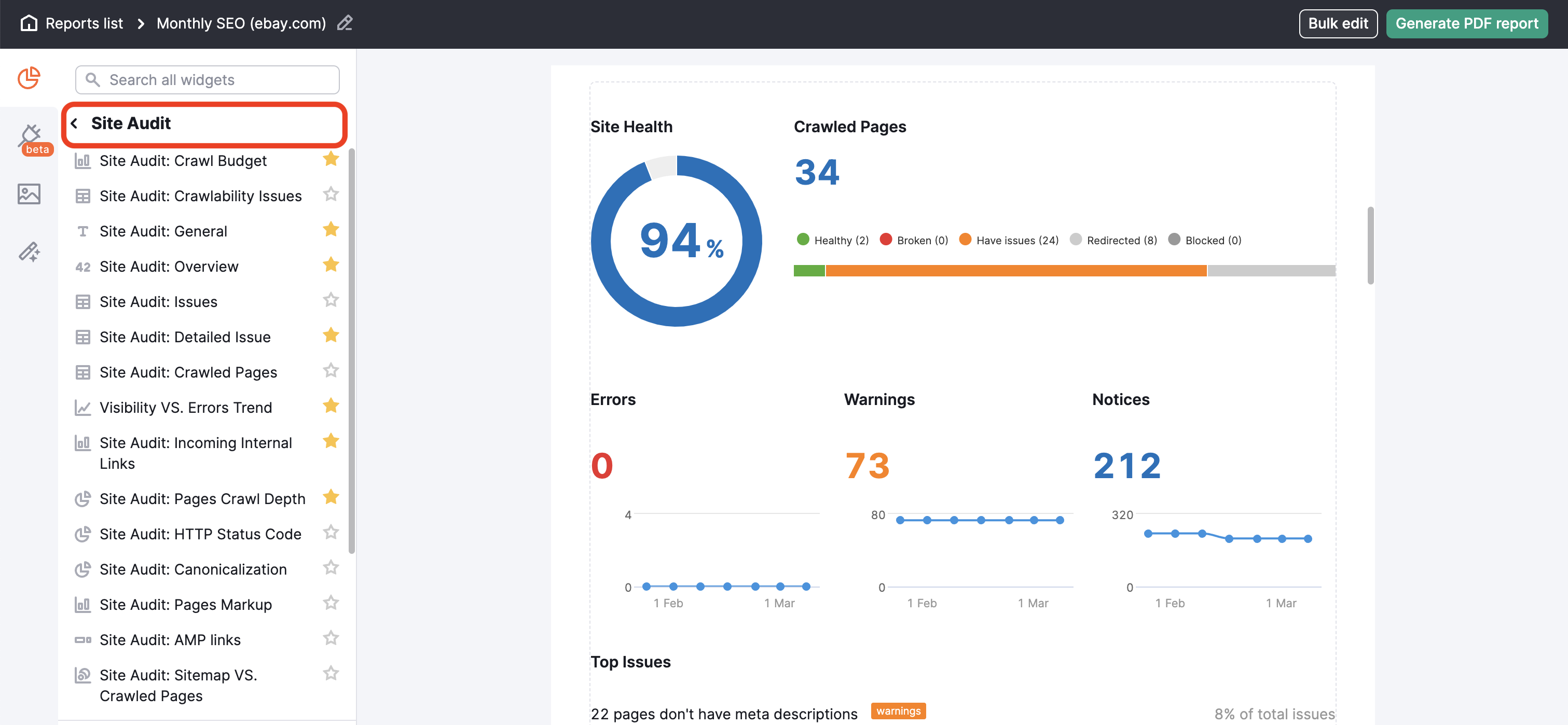
Backlink portfolio improvements (Backlink Audit widgets):
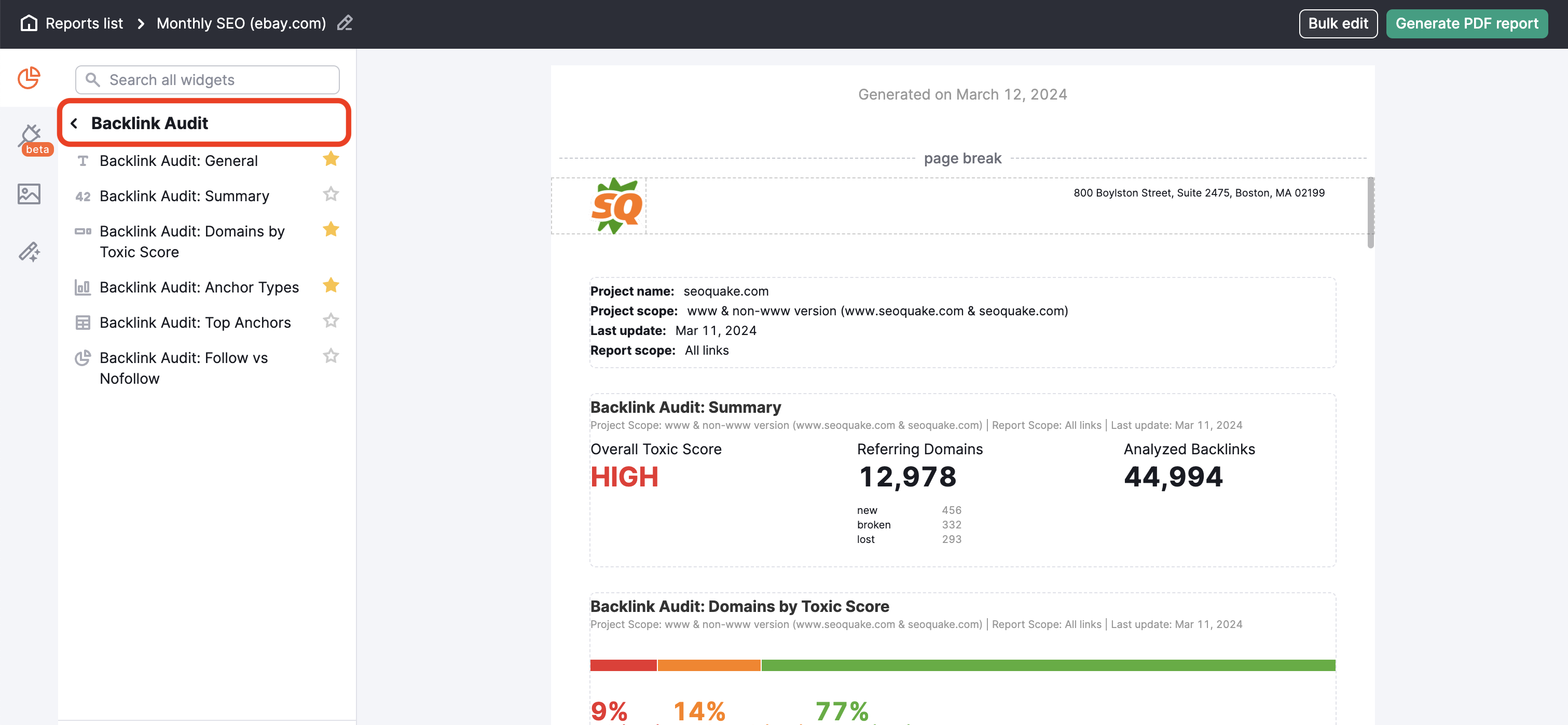
If you focused on a specific issue, you can try one of our SEO report templates from the Template Gallery and customize it for your needs. These templates include:
- Monthly SEO
- Google My Business Insights
- Domain Comparison
- Organic Search Positions
- Full Organic Research
- Site Audit Overview
- Site Audit Issues report
- Site Audit: Full Report
- Backlinks: Full Report
- and more
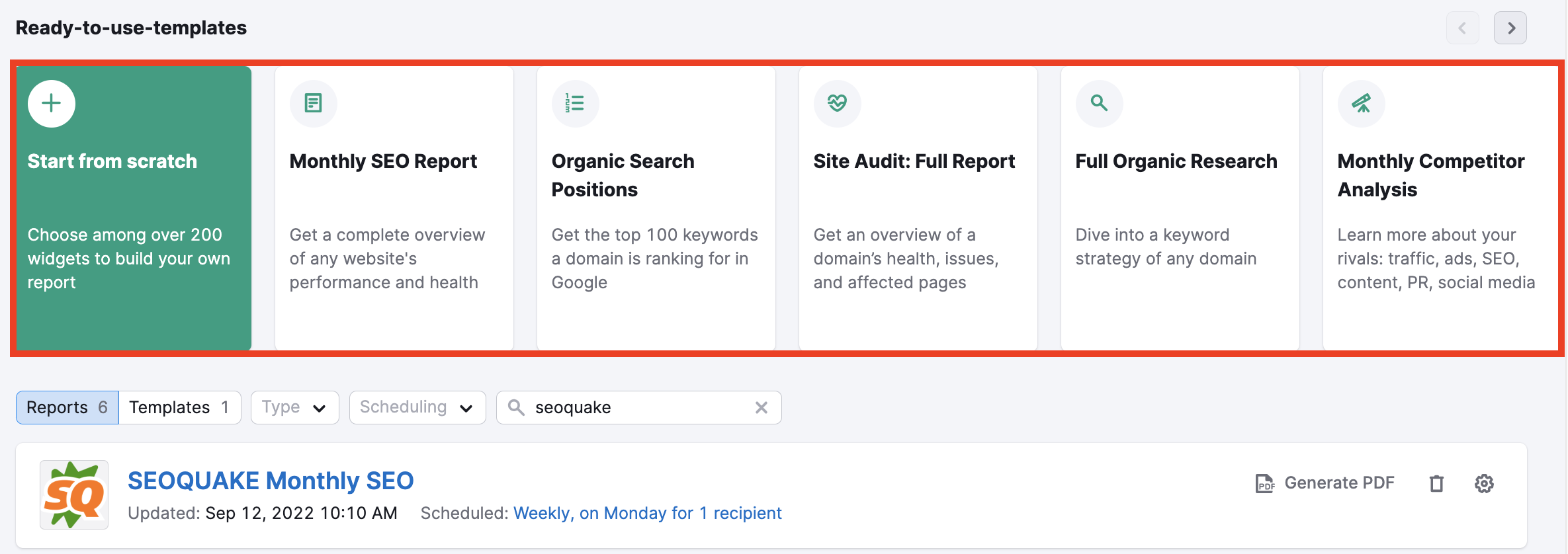
You can also use ideas from On Page SEO Checker to substantiate your plans and provide for future cooperation.
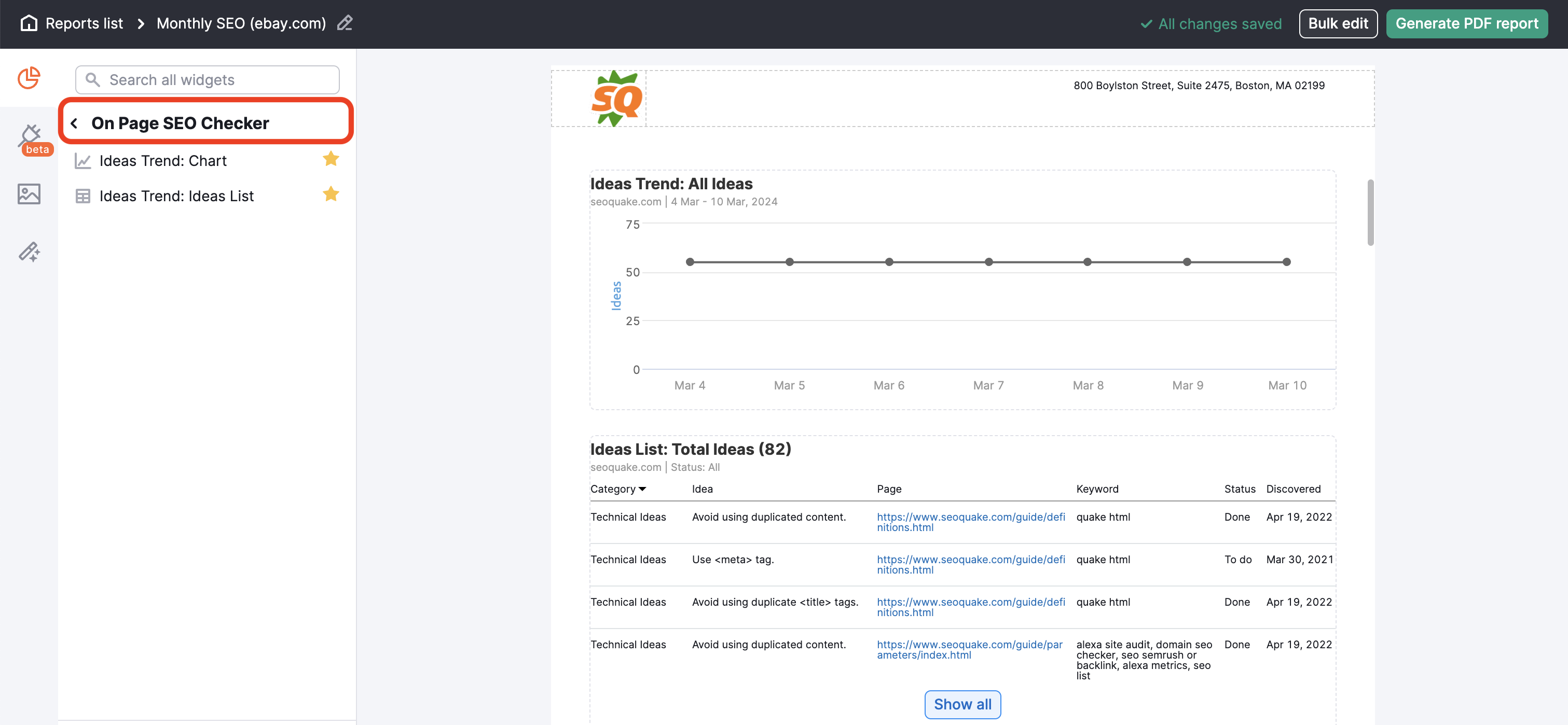
PPC Achievements
There are two main ways to track PPC data on Semrush:
- by tracking your own campaigns and reporting all the specific metrics like CTR, CPC and conversions (via Google Ads and Google Analytics integration)
- by exploring PPC strategies of any website in our database (your competitors).
The easiest way to show them their paid advertising results is to make use of the Full Advertising Research report template found in the Template Gallery.
However, If you are reporting specific metrics, you can start from scratch and just pick the following helpful widgets to show advertising progress:
Advertising Research - showing your client how their paid traffic has contributed to their site’s total traffic compared to organic traffic.
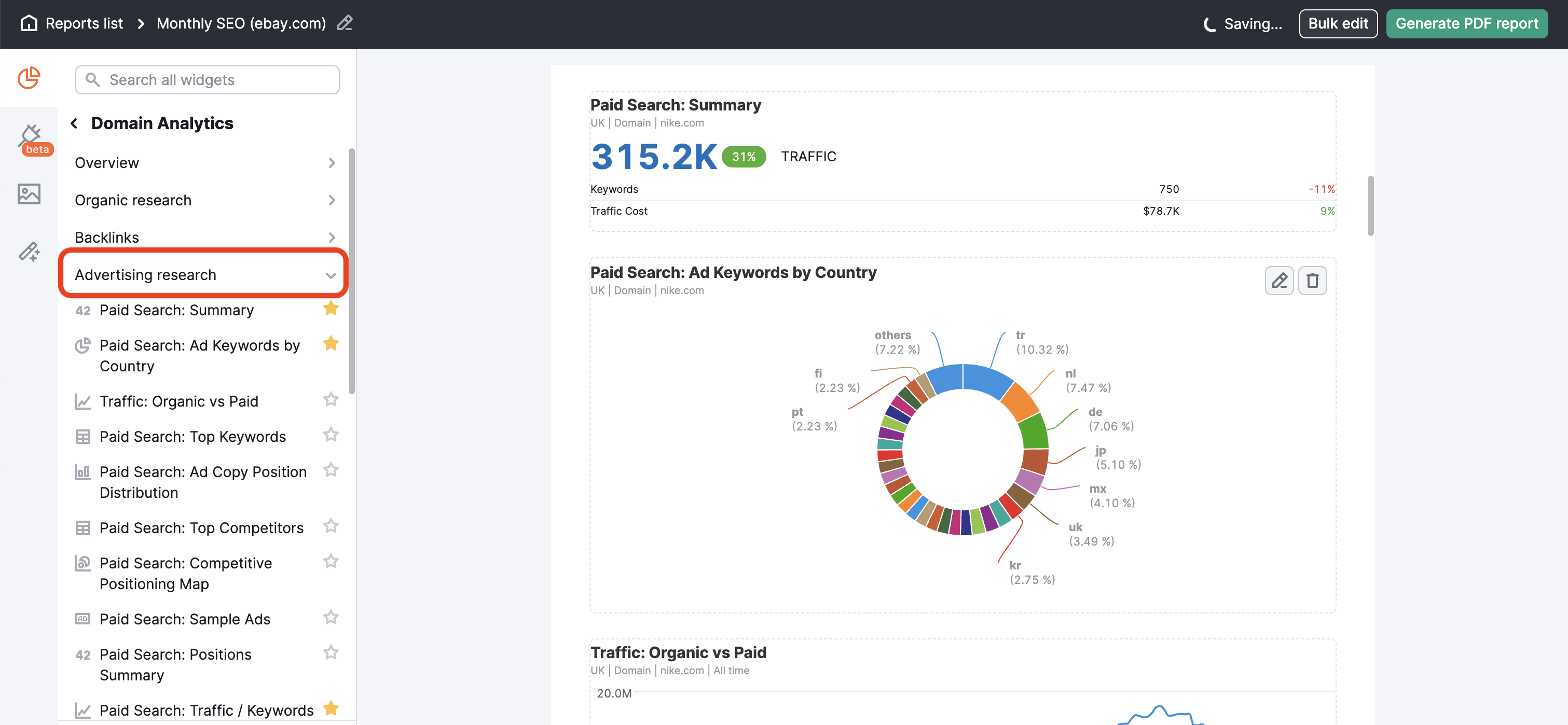
PLA Research - to show your client the top sites they are competing with among keywords where they show product listing ads (Google Shopping ads).
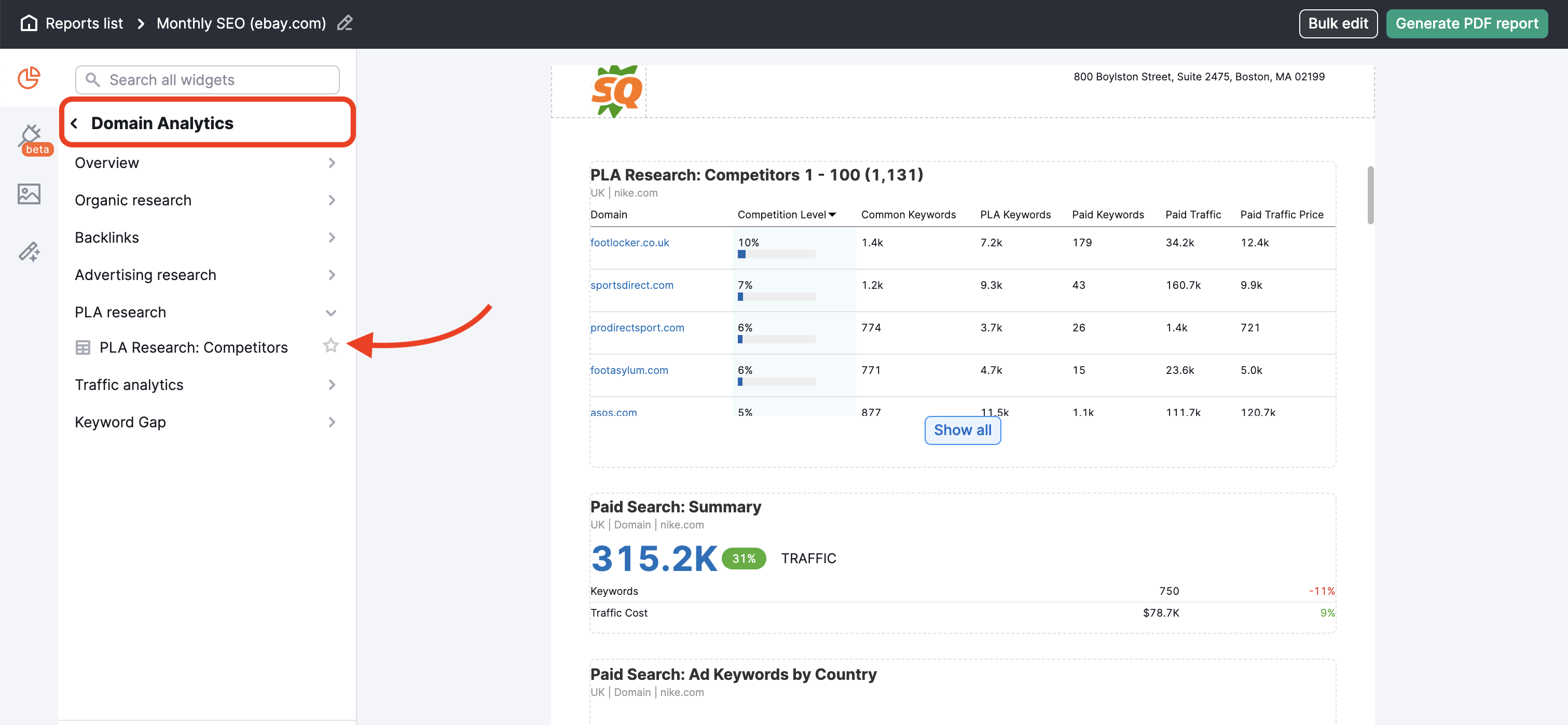
Google Ads widgets - by connecting your Google Analytics and Google Ads accounts, you can import Google Ads data directly into a report on Semrush. These widgets include campaign performance overview, metrics chart, keywords performance, top campaigns, and more. Check out a sample report filled with Google Ads widgets here.
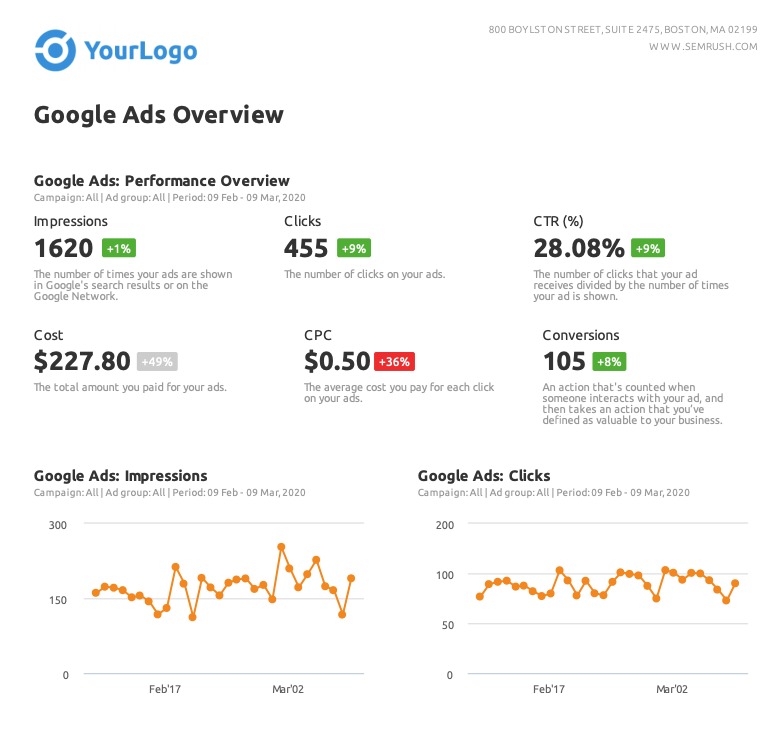
Social Media and PR Accomplishments
Under the Social Media Tool category in the My Reports menu, you’ll find 20 widgets that report various metrics including but not limited to:
Audience growth:
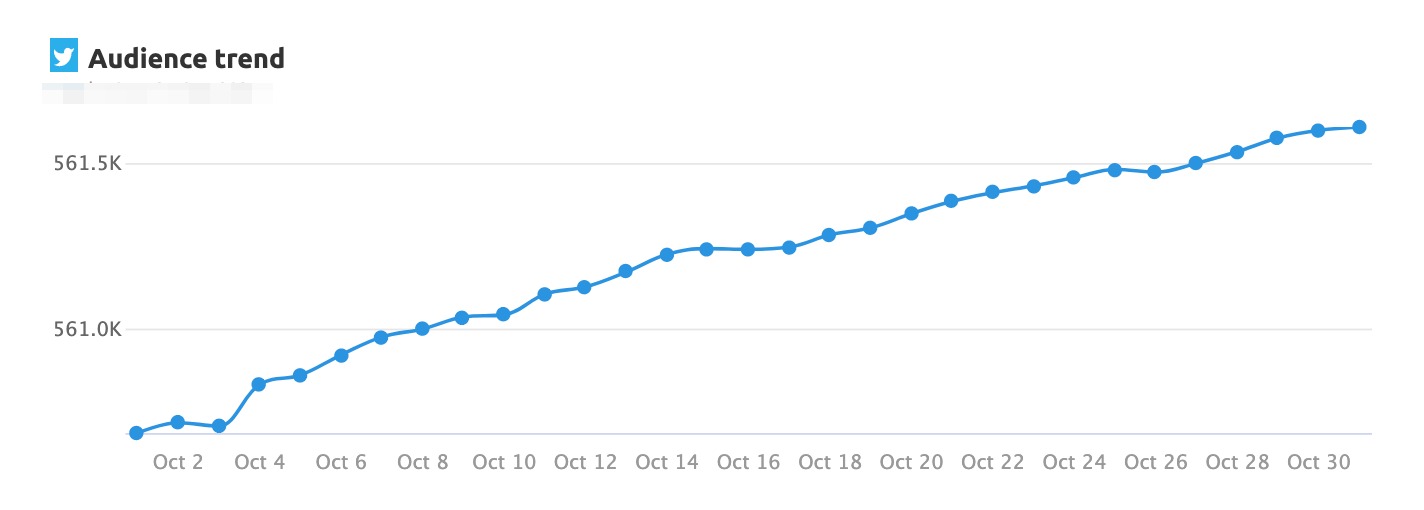
Audience engagement:
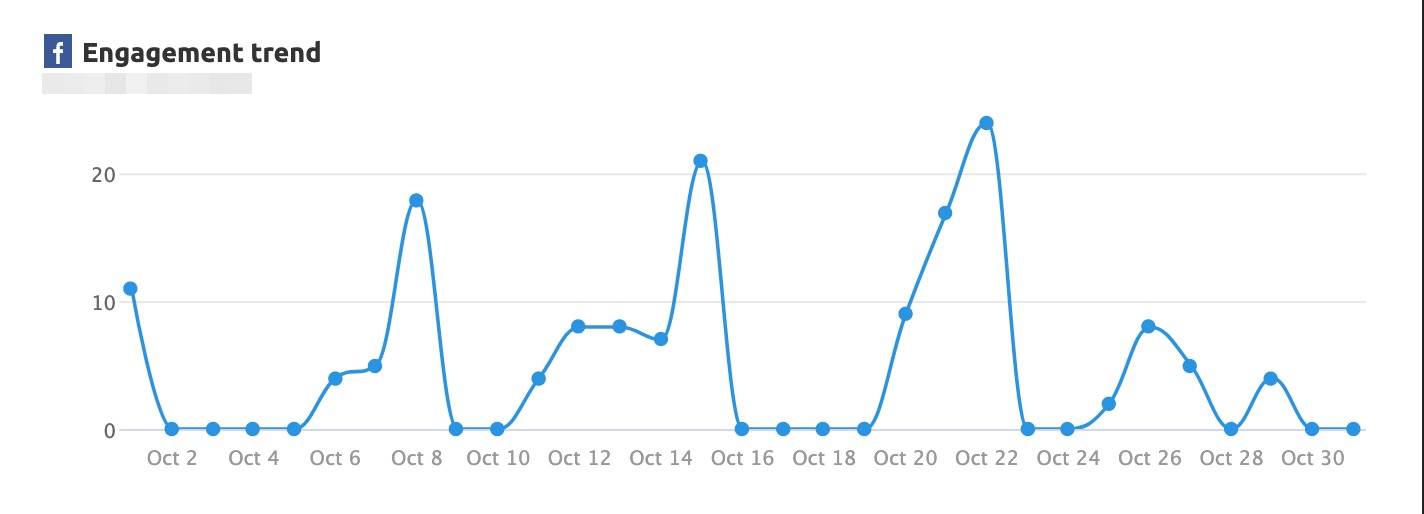
Audience activity:
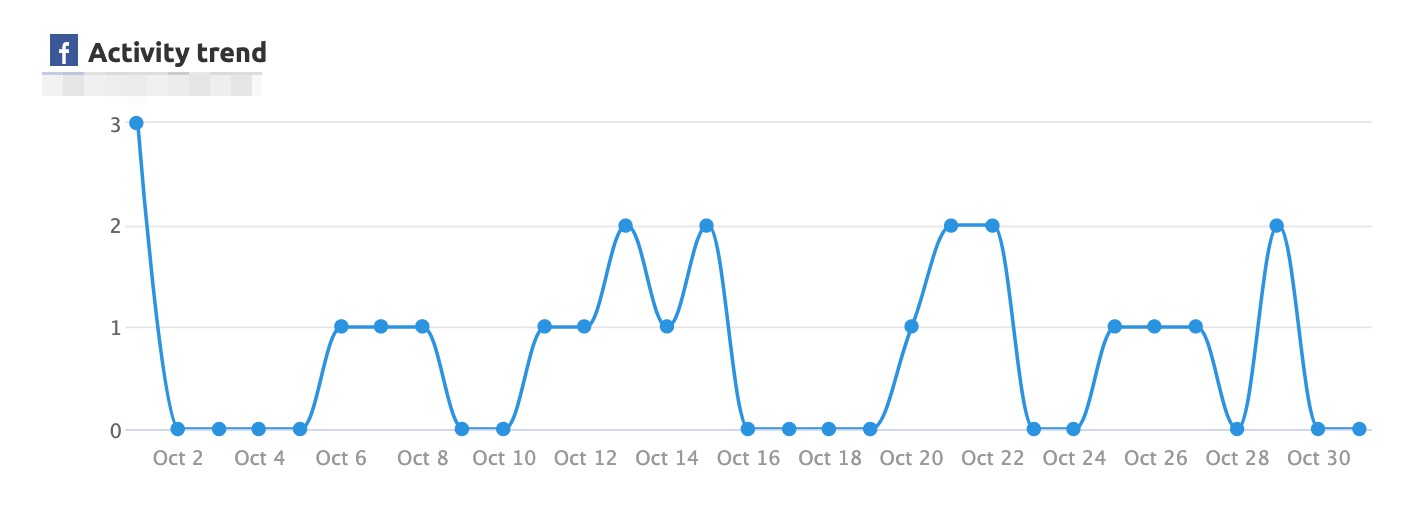
You can also compare different social channels with the Overview widget or demonstrate your client’s superiority over their rivals with the Competitors Comparison widgets.
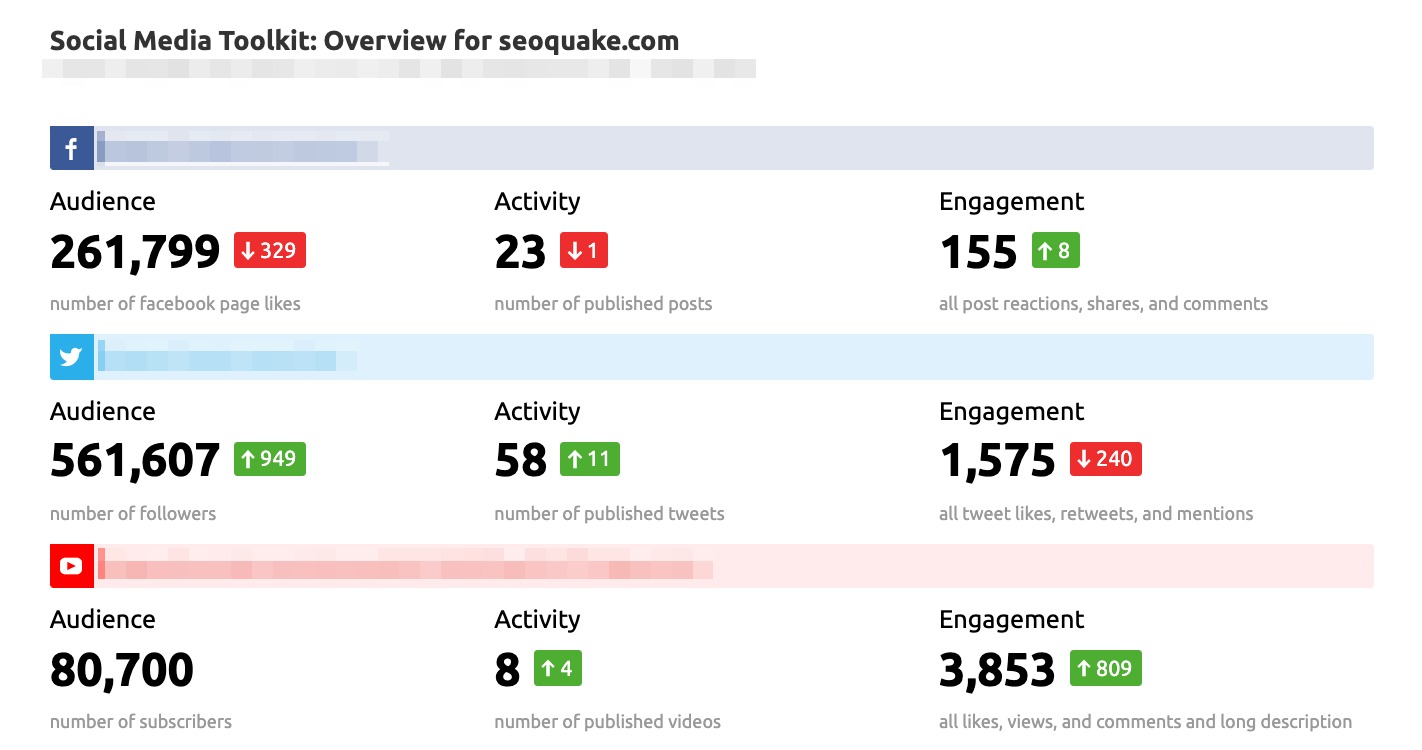
After your report is finalized you can download, share it with other users, or schedule it to your chosen email address. Learn more about scheduling reports in the Report Automation article.
Create branded and white-label customizable reports with the Advanced Reporting Features.
Read about the My Reports functionality in the dedicated manual.