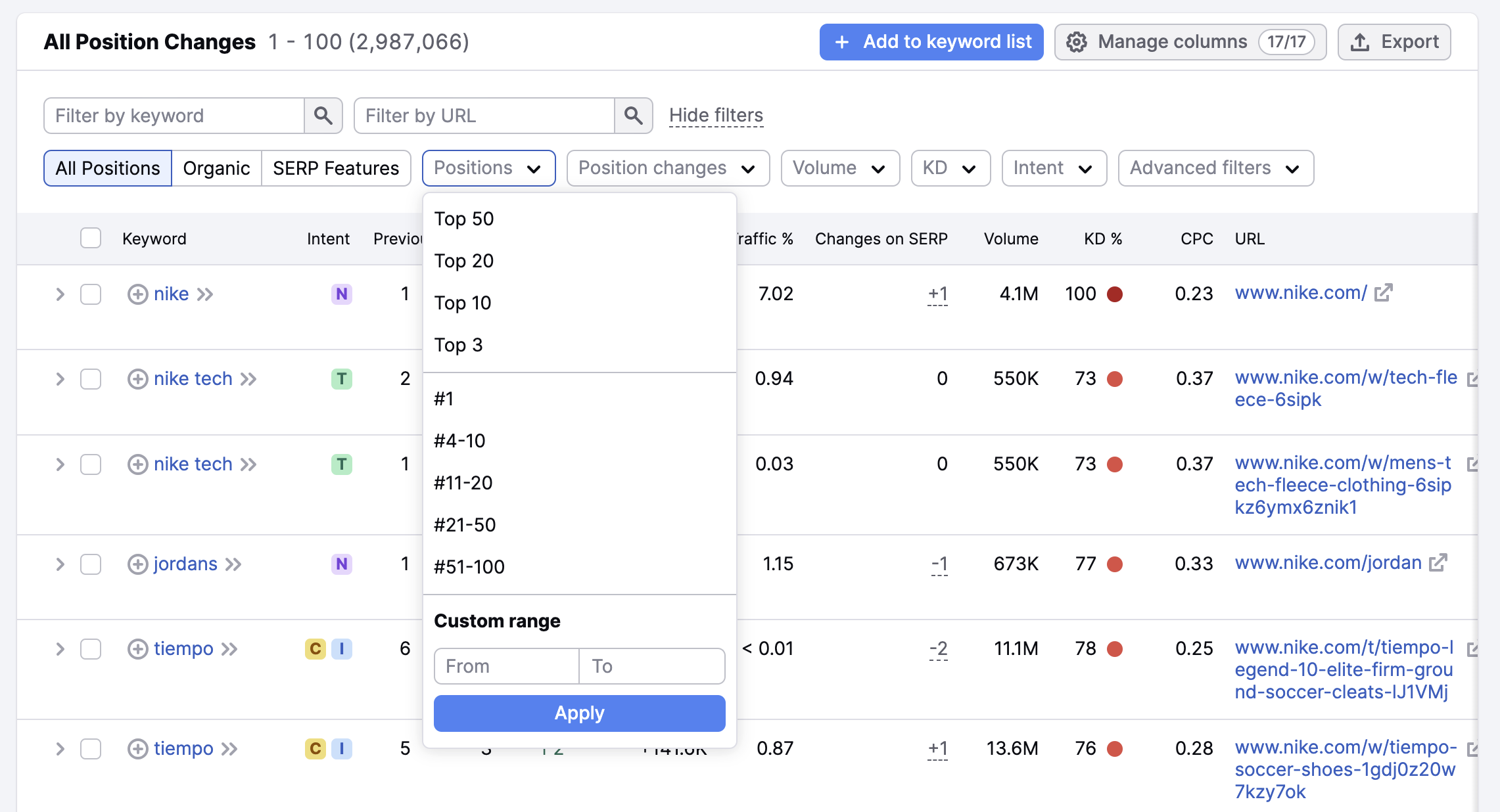The Position Changes report shows the traffic changes for your competitor's domain, what keywords and URLs caused them, and whether the domain got into or dropped out of SERP features.
When you first enter the interface, you will notice two widgets at the very top: Position Changes Trend and Top Page Changes.
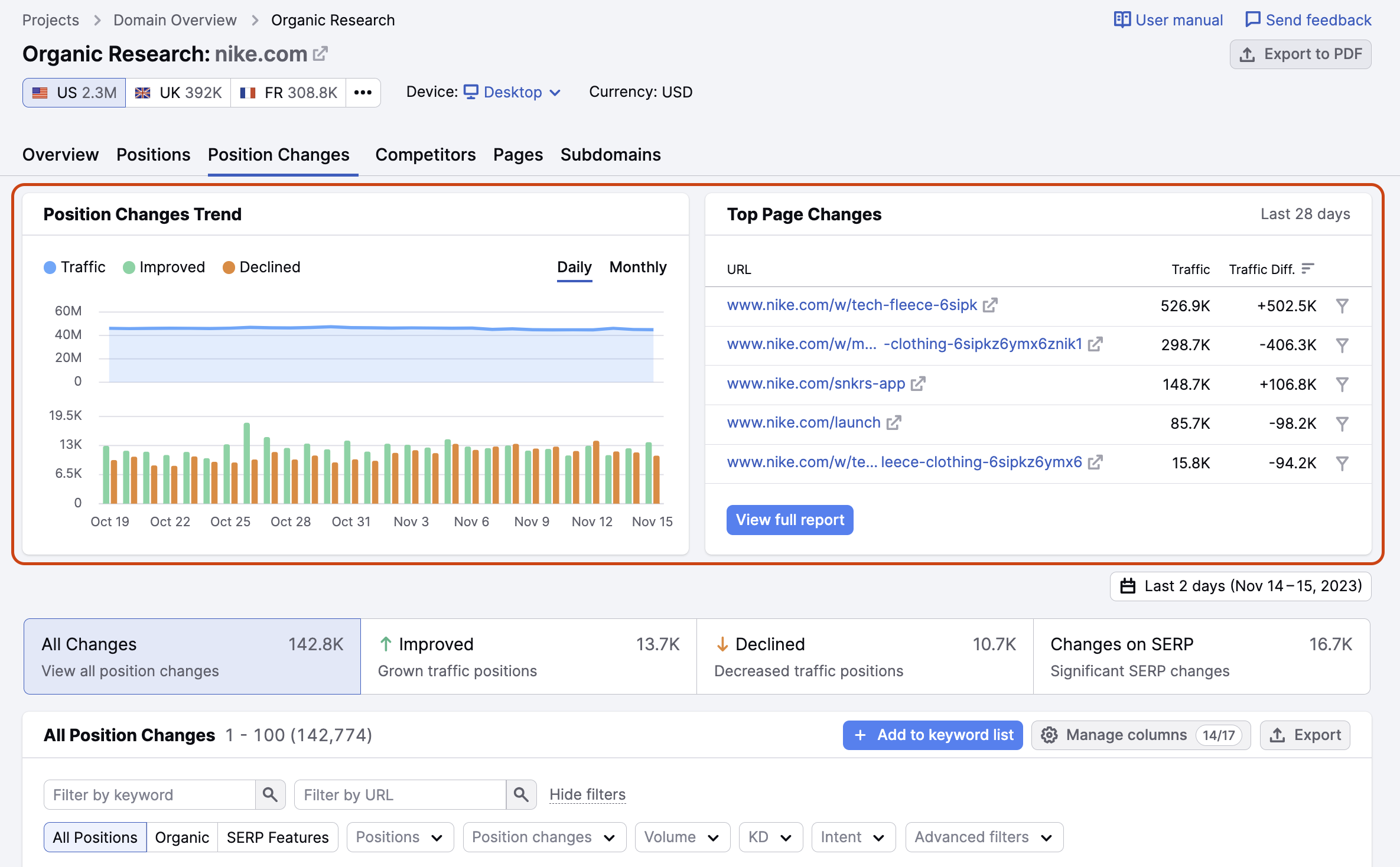
Position Changes Trend is a graph displaying trends for competitor’s website traffic changes, and for keywords that improved and declined a domain’s position on SERP.
In the widget, you can hover over any of the orange and green bars, and it will be highlighted in grey. Once you click, it will repopulate the table below to show the keywords that caused position changes in that specific time period.
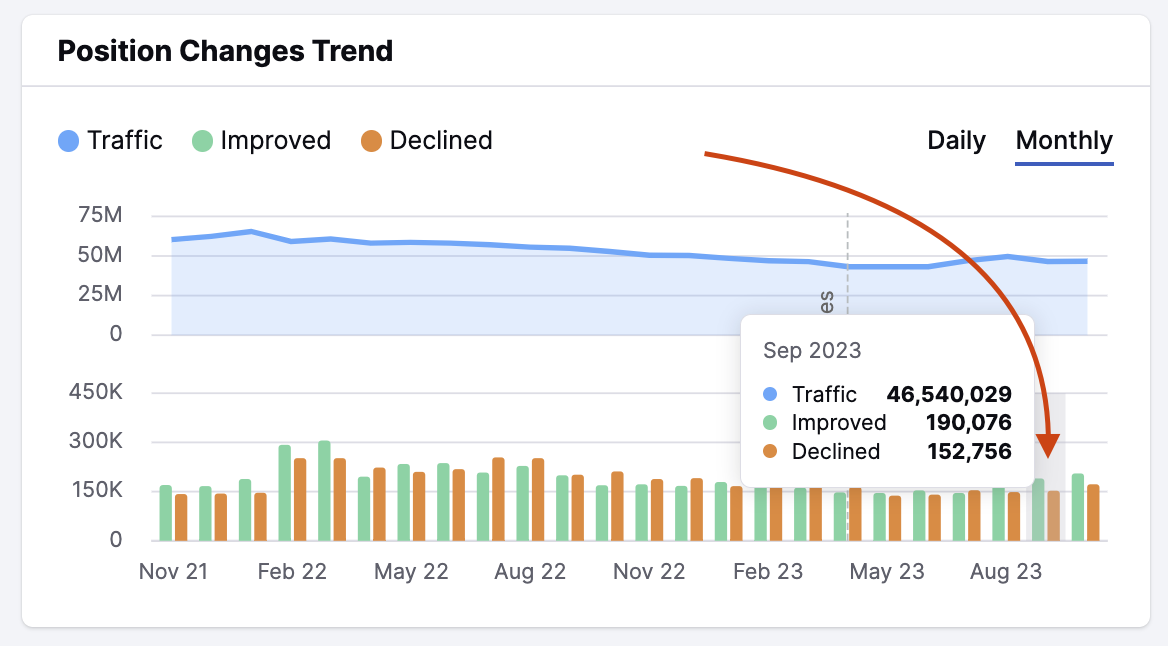
The Top Page Changes widget will have the top 5 URLs that have shown the biggest traffic changes in the last 28 days.
To analyze the position changes of your competitor in detail, scroll down to the table below. 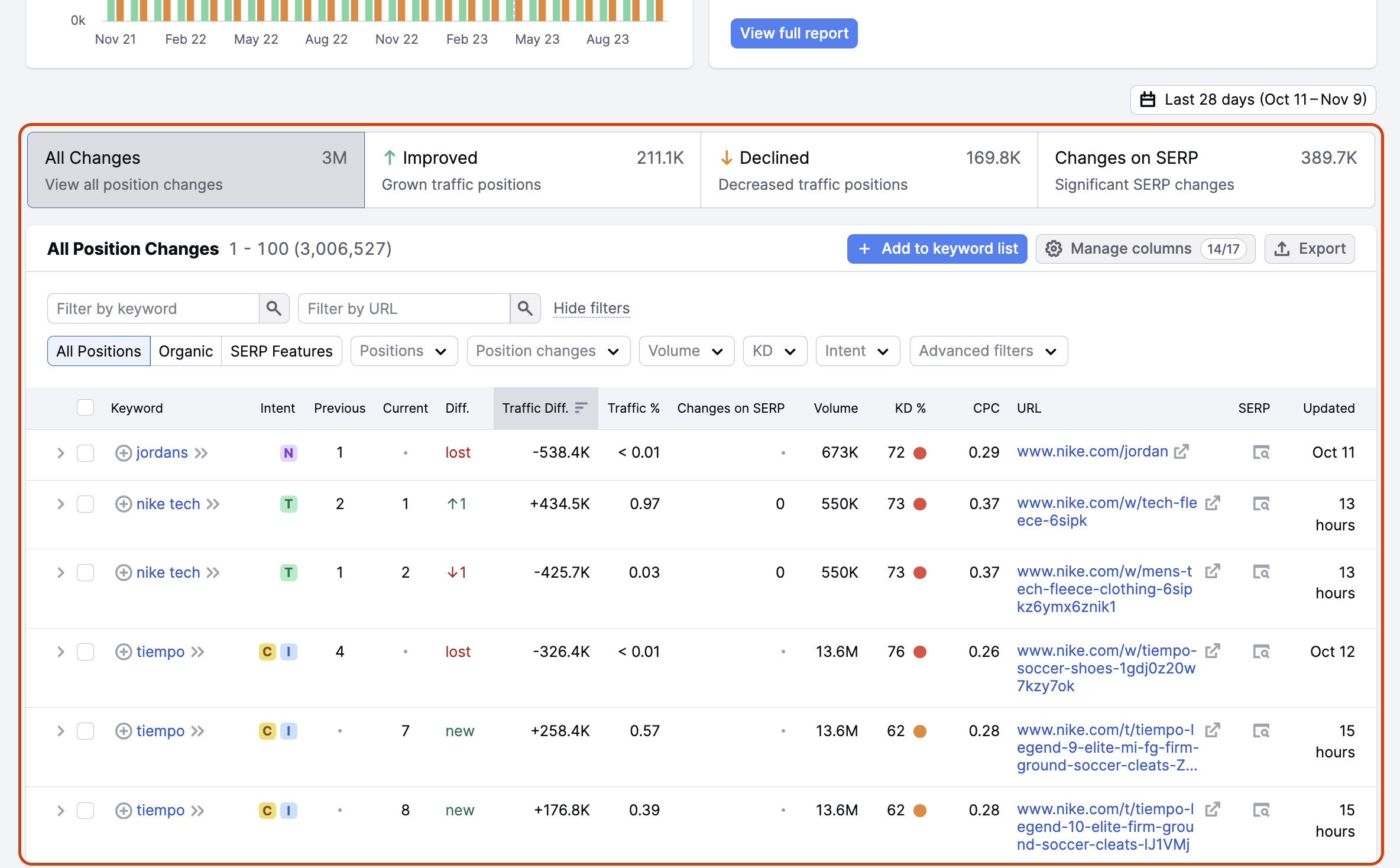
Why use this report?
This is an easy way to spot your competitor’s current weak spots or recent campaigns. If they’re losing positions, maybe their content is outdated and represents an opportunity for you to take some of this traffic away from them.
The 4 Types of Keywords
Position Changes can be broken down into four groups: New, Improved, Declined, and Lost.
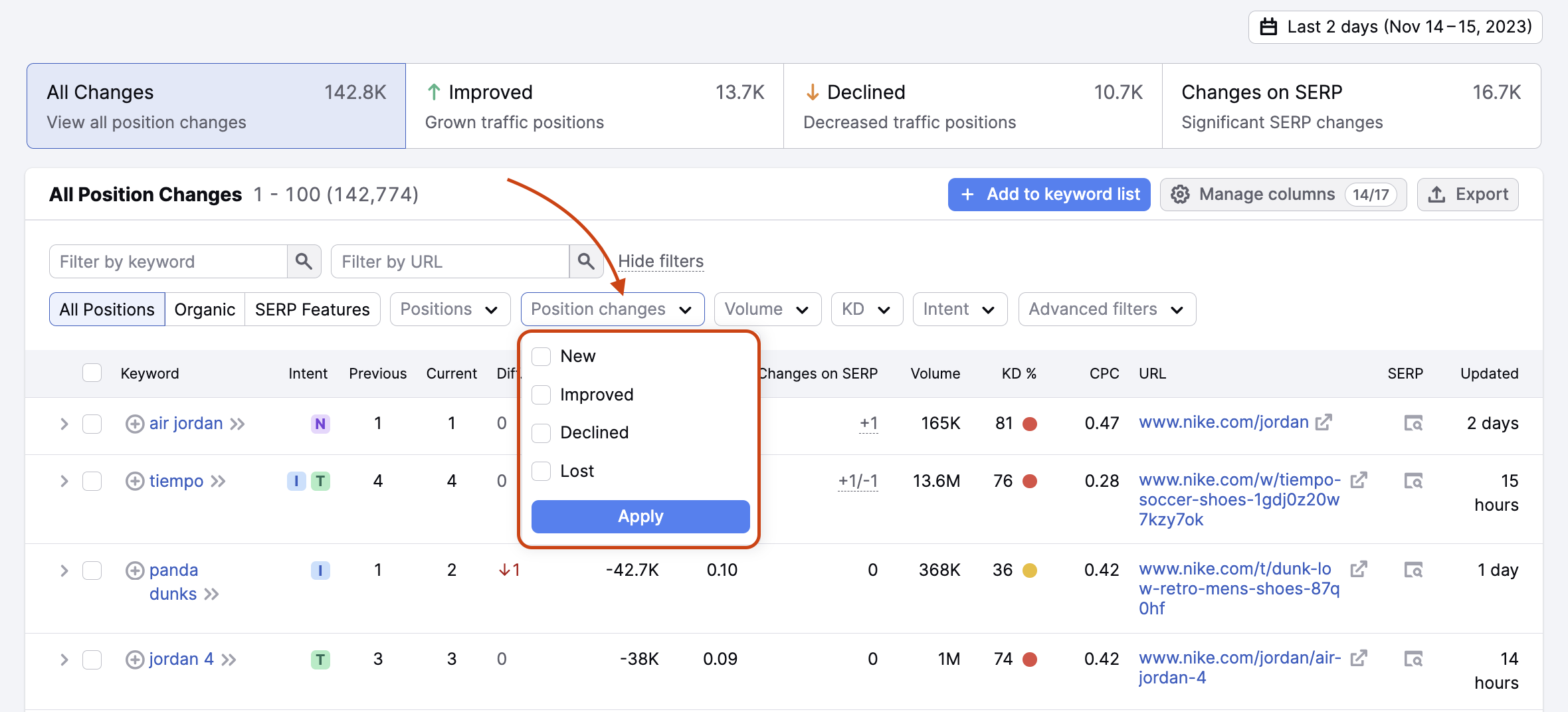
The “New” filter shows keywords that are now ranking within the top 100 organic results for a domain based on the chosen time period. So if the report is set to one month, it will show the new keywords that the domain is ranking for that it didn’t have a month ago.
The "Improved" filter will show keywords that the domain is still ranking within the top 100 positions for, but has moved up in ranking since their previous position. New and Improved keywords both represent positive SEO.
The “Lost” filter will show keywords that the domain was previously ranking within the top 100 positions but is now no longer, and the “Declined” filter shows results that have decreased in ranking yet still remain in the top 100. These two types of keywords represent poor SEO performance.
Position Change Trend
With all four of these different types of keywords, you can expand on the data by clicking on the keyword’s row. This will show you the keyword, URL, category and SERP Features associated with the keyword. You can also see a snapshot graph showing the position of the keyword over your designated time period.
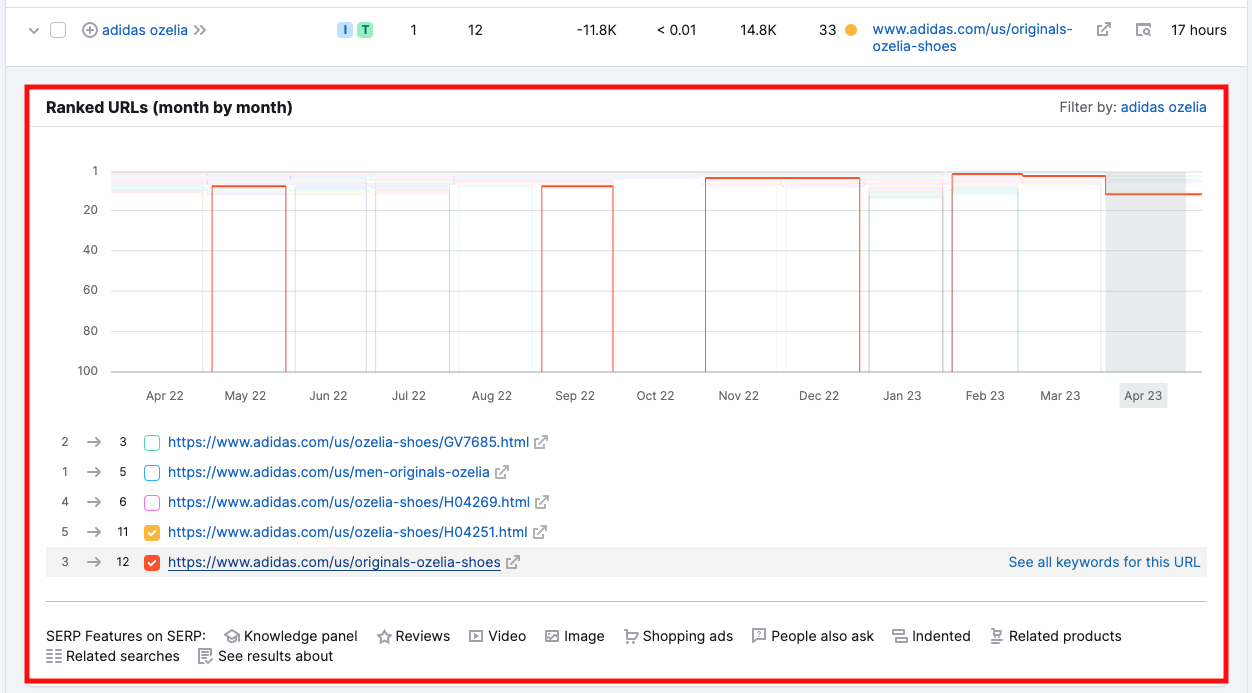
For the New, Improved, and Declined keywords, you can see the URL’s current rank in the Positions column.
In the Improved and Declined Positions reports, you can see the old position and the new position to see just how much of a difference was made. This way, it’s easy to see just how drastic of a change in position the ranking page went through.
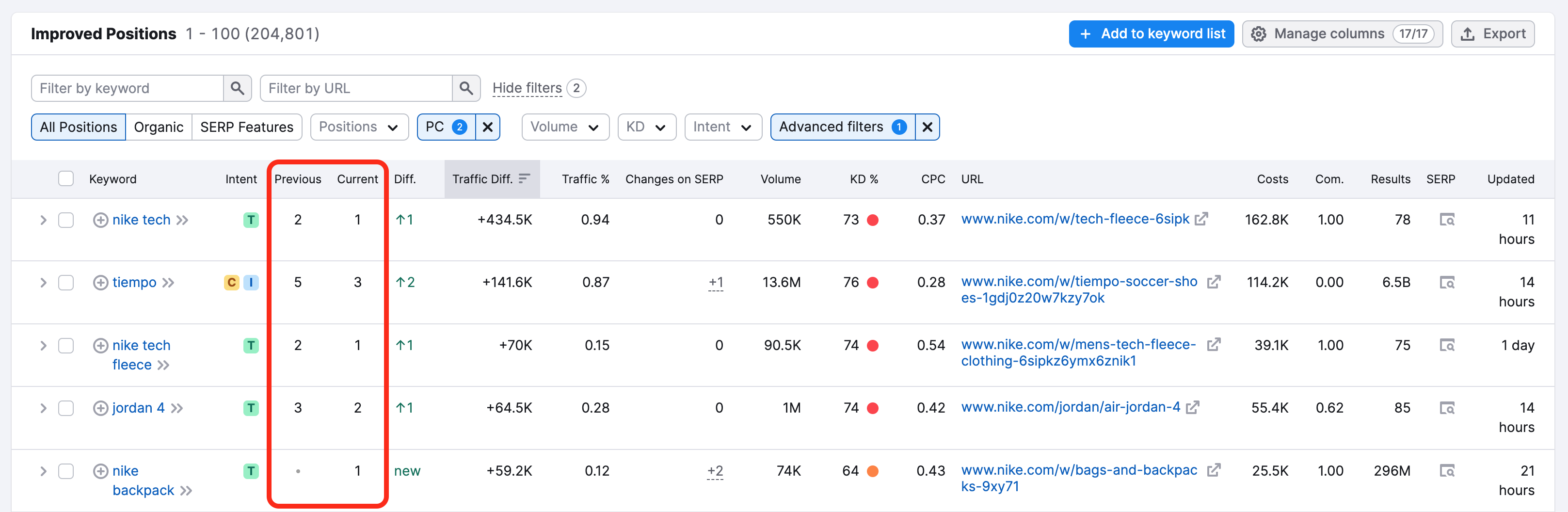
Filters
There are four filter presets available to you: All Changes, Improved, Declined, and Changes on SERP.
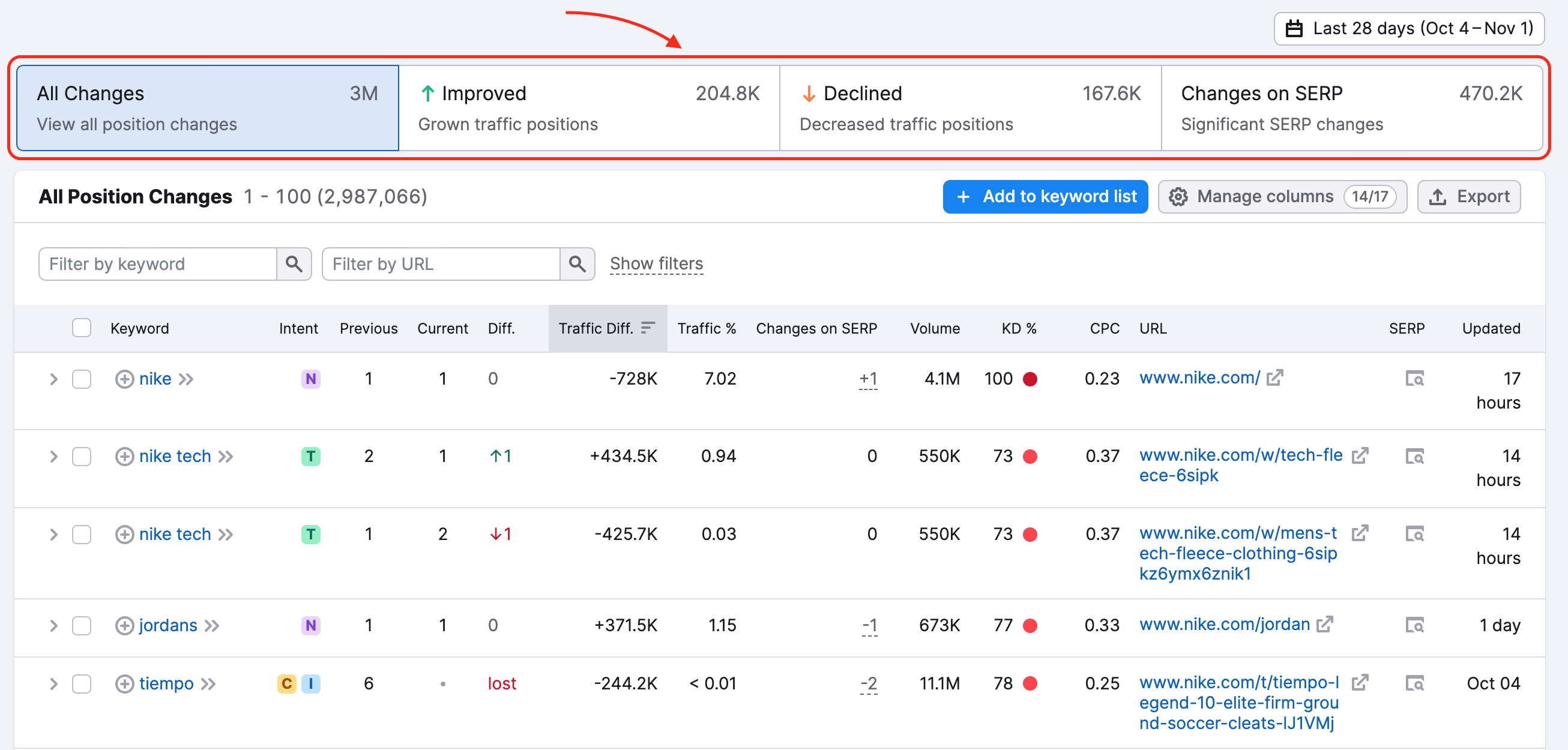
Once you click on any one of them, the table below will repopulate according to your needs.
You can also adjust the time period you’d like to analyze in the drop-down menu above the four preset filtering options.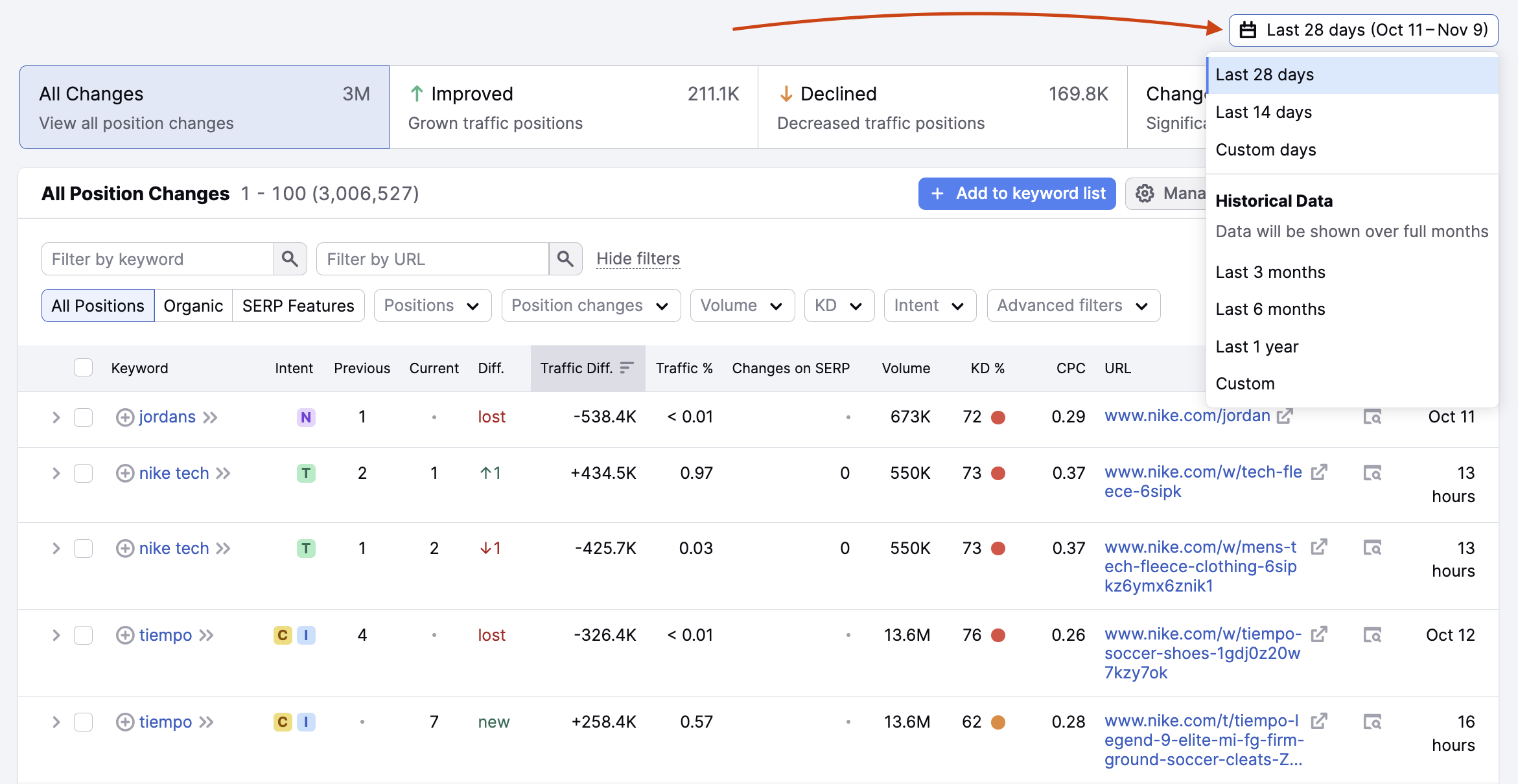 For more specific analysis, use advanced filters. There are currently fourteen metrics you can use to filter this data including by keyword, traffic difference, or CPC.
For more specific analysis, use advanced filters. There are currently fourteen metrics you can use to filter this data including by keyword, traffic difference, or CPC.
See in the image below an example of a filter for keywords with volume from 10,000 to 100,000, keyword difficulty less than 80. This would be a great report to show a client how you’ve helped improve their sites organic traffic.
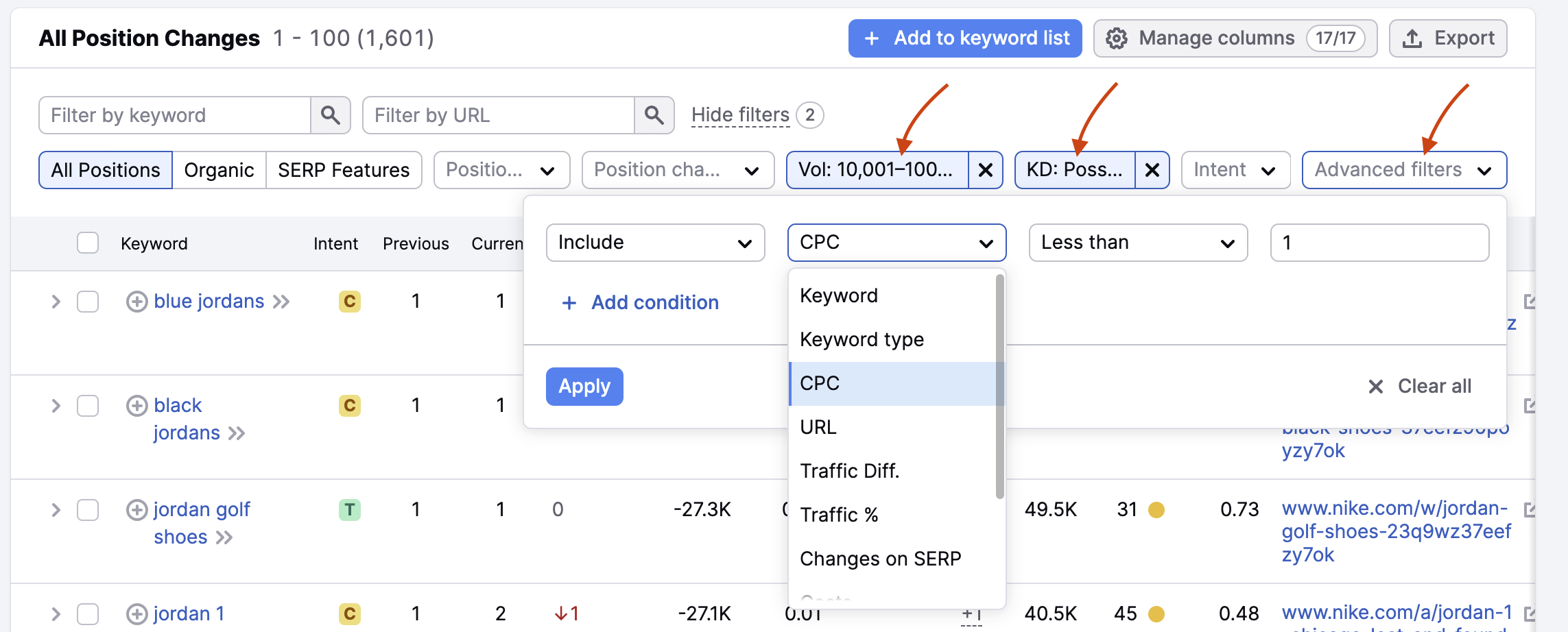 Just like in the Positions report, you can filter your report by the position of the keyword. This can be done using the positions dropdown filter. This lets you filter the report by the top 50, top 20, top 10 and top 3 keywords, as well as for positions #1, #4-10, #11-20, #21-50 and #51-100.
Just like in the Positions report, you can filter your report by the position of the keyword. This can be done using the positions dropdown filter. This lets you filter the report by the top 50, top 20, top 10 and top 3 keywords, as well as for positions #1, #4-10, #11-20, #21-50 and #51-100.